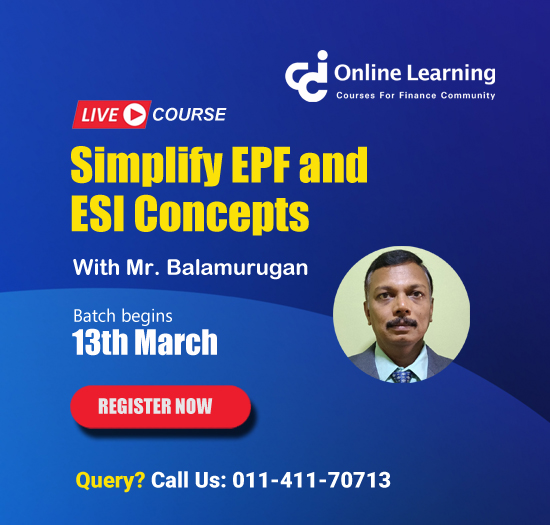Uploading tax audit report
This query is : Resolved
07 August 2013
WHAT IS THE CONFIGRATION OF SOFTWARE REQURIED TO UPLOAD TAX AUDIT REPORT BOTH IN CASE OF INTERNET EXPLORER VERSION AND MOZILLA FIREFOX VERSION AND JAVA VERSION
07 August 2013
System Configuration:
OPERATING SYSTEM - Windows XP with Service Pack 3/Windows 7/Windows 8
JRE 1.7 update 6 and above (32 bit) is required to run applets for Digital Signatures and
offline forms to work. You may download this at http://java.com/en/download/manual.jsp
Browser Settings
Income Tax Department recommends that you use the following browser specifications for
the best view of https://incometaxindiaefiling.gov.in website. You may still be able to use the
e-Filing website using other browsers and versions, but the pages may not display properly
or you may experience difficulties to use all of the functionality.
Mozilla Firefox (version 22.0, 21.0, 20.0)
Google Chrome (version 26.0.x, 27.0.x, 28.0.x)
Internet Explorer (version 8.0, 9.0, 10.0)
Safari (version 4.0, 5.0)
Enable Java script in Mozilla Firefox
From the menu bar select Tools ->> Options.
From the Options window, select the Content icon. Check the "Load images
automatically", "Enable JavaScript" and "Enable Java" checkboxes.
Click OK button.
To delete cookies in Mozilla Firefox
From the menu bar select Tools -> Clear Recent History
From Clear All History window select the checkboxes for the types of information that
you want to remove.
Use the menu at the top to select the amount of data that you want to delete. Select
Everything.
Click on Clear Now
Enable Java script in Google Chrome
Select Customize and control Google Chrome (the icon with 3 stacked horizontal
lines) to the right of the address bar.
From the drop-down menu, select Settings
At the bottom of the page, click Show advanced settings
Under Privacy, select the Content settings
Under the JavaScript heading, select the Allow all sites to run JavaScript radio button
To delete cookies in Google Chrome
Select Customize and control Google Chrome (the icon with 3 stacked horizontal
lines) to the right of the address bar.
Select Tools.
Select Clear browsing data.
In the dialog that appears, select the checkboxes for the types of information that you
want to remove.
Use the menu at the top to select the amount of data that you want to delete. Select
beginning of time to delete everything.
Enable JavaScript in Microsoft Explorer
Click on the gear icon on the Internet Explorer Browser (top right corner)
Select Internet Options.
Click Security tab. Select Custom level and scroll down for Scripting section.
Enable Active Scripting.
Click OK.
To delete cookies in Microsoft Internet Explorer
Click on the gear icon on the Internet Explorer Browser (top right corner)
Select Tools.
In the General tab, Select click Delete browsing history
Select the Cookies check box, and then click Delete.
Enable Java Script in Safari
Click on the gear icon on Safari Browser (top right corner)
Select Preferences.
Select Security.
Then select Enable Java Script from Web content.
To delete cookies in Safari
Click on the gear icon on Safari Browser (top right corner)
Select Preferences.
Select Privacy tab
Click on Remove All Website Data.
Click on Remove Now.
OPERATING SYSTEM - Windows XP with Service Pack 3/Windows 7/Windows 8
JRE 1.7 update 6 and above (32 bit) is required to run applets for Digital Signatures and
offline forms to work. You may download this at http://java.com/en/download/manual.jsp
Browser Settings
Income Tax Department recommends that you use the following browser specifications for
the best view of https://incometaxindiaefiling.gov.in website. You may still be able to use the
e-Filing website using other browsers and versions, but the pages may not display properly
or you may experience difficulties to use all of the functionality.
Mozilla Firefox (version 22.0, 21.0, 20.0)
Google Chrome (version 26.0.x, 27.0.x, 28.0.x)
Internet Explorer (version 8.0, 9.0, 10.0)
Safari (version 4.0, 5.0)
Enable Java script in Mozilla Firefox
From the menu bar select Tools ->> Options.
From the Options window, select the Content icon. Check the "Load images
automatically", "Enable JavaScript" and "Enable Java" checkboxes.
Click OK button.
To delete cookies in Mozilla Firefox
From the menu bar select Tools -> Clear Recent History
From Clear All History window select the checkboxes for the types of information that
you want to remove.
Use the menu at the top to select the amount of data that you want to delete. Select
Everything.
Click on Clear Now
Enable Java script in Google Chrome
Select Customize and control Google Chrome (the icon with 3 stacked horizontal
lines) to the right of the address bar.
From the drop-down menu, select Settings
At the bottom of the page, click Show advanced settings
Under Privacy, select the Content settings
Under the JavaScript heading, select the Allow all sites to run JavaScript radio button
To delete cookies in Google Chrome
Select Customize and control Google Chrome (the icon with 3 stacked horizontal
lines) to the right of the address bar.
Select Tools.
Select Clear browsing data.
In the dialog that appears, select the checkboxes for the types of information that you
want to remove.
Use the menu at the top to select the amount of data that you want to delete. Select
beginning of time to delete everything.
Enable JavaScript in Microsoft Explorer
Click on the gear icon on the Internet Explorer Browser (top right corner)
Select Internet Options.
Click Security tab. Select Custom level and scroll down for Scripting section.
Enable Active Scripting.
Click OK.
To delete cookies in Microsoft Internet Explorer
Click on the gear icon on the Internet Explorer Browser (top right corner)
Select Tools.
In the General tab, Select click Delete browsing history
Select the Cookies check box, and then click Delete.
Enable Java Script in Safari
Click on the gear icon on Safari Browser (top right corner)
Select Preferences.
Select Security.
Then select Enable Java Script from Web content.
To delete cookies in Safari
Click on the gear icon on Safari Browser (top right corner)
Select Preferences.
Select Privacy tab
Click on Remove All Website Data.
Click on Remove Now.
07 August 2013
or go through following link.:
https://incometaxindiaefiling.gov.in/e-Filing/Portal/help/Browser_Settings.pdf?0.2992866381537169
https://incometaxindiaefiling.gov.in/e-Filing/Portal/help/Browser_Settings.pdf?0.2992866381537169
You need to be the querist or approved CAclub expert to take part in this query .
Click here to login now
Click here to login now
Unanswered Queries

- How to reclaim rent paid on behalf of a registered person?
- Non receipt of net payment but TDS filed later and ITR revised return not filed
- Presumptive tax individual
- NSC interest taxability at maturity
- Interest On TDS under section 201(1A)
- TDS u/s 194IB
- Difference in invoice
- Form 26b submission
- GST implication in case of Proprietor
- Due diligence of NBFC (To raise Investment from Lender)
- Regarding ITAT Appeal
- Clerical mistake in GSTR 1 entered
- Director's remuneration and RPT
- Amendment in GSTR1A
- GST adjudication monetary limit
- BSR AND CHALLAN SERIAL NUMBER IN CASE OF BANK ATTACHMENT ?
- CA FINAL Group-1 Completed
- B2C Large Invoice Reporting Requirement
- Different payment bank or method used rather than AD Code registered bank
- Articleship Registration 2024








 CAclubindia
CAclubindia