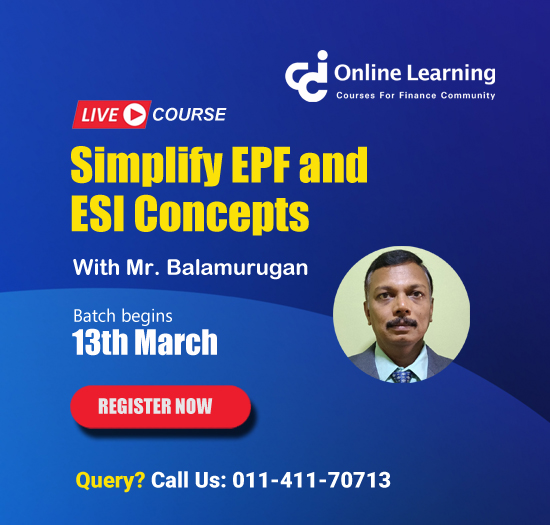uploading of form 23 B
This query is : Resolved
16 December 2008
hello frnzzz,
i hv one silly doubt which is regarding uploading of Form 23B ( APPOINTMENT OF AUDITORS)is concerned...
when i login into the site of Ministry Of Corporate Affairs (www.mca.gov.in) i dont understand hw to proceed as far as uploading of Form 23B is concerned...pl help me out...if poss jst let me know the steps...
thanks
Sangita.
i hv one silly doubt which is regarding uploading of Form 23B ( APPOINTMENT OF AUDITORS)is concerned...
when i login into the site of Ministry Of Corporate Affairs (www.mca.gov.in) i dont understand hw to proceed as far as uploading of Form 23B is concerned...pl help me out...if poss jst let me know the steps...
thanks
Sangita.
17 December 2008
Note: Instructions are not provided for the fields which are self explanatory
Refer the relevant provisions of the Companies Act, 1956 and rules made there under with respect to the matter dealt in this eform
Enter the ‘Corporate Identity Number’ (CIN) of the company
• You may find CIN by entering existing registration number of the company in the ‘Find CIN/GLN’ service at the portal www.mca.gov.in
(a)Click the “Pre-fill” button
(b)System will automatically display the name and registered office address of the company.
Attachments
Copy of intimation letter received by auditor from the company is to be attachment.
Any other information can be provided as an optional attachment.
Declaration
Select checkbox for the declaration.
Digital Signature
The eform should be digitally signed by the auditor who has been appointed as an auditor of the company duly authorised by the board of directors.
Refer the relevant provisions of the Companies Act, 1956 and rules made there under with respect to the matter dealt in this eform
Enter the ‘Corporate Identity Number’ (CIN) of the company
• You may find CIN by entering existing registration number of the company in the ‘Find CIN/GLN’ service at the portal www.mca.gov.in
(a)Click the “Pre-fill” button
(b)System will automatically display the name and registered office address of the company.
Attachments
Copy of intimation letter received by auditor from the company is to be attachment.
Any other information can be provided as an optional attachment.
Declaration
Select checkbox for the declaration.
Digital Signature
The eform should be digitally signed by the auditor who has been appointed as an auditor of the company duly authorised by the board of directors.
17 December 2008
Pre Fill
When the user clicks the pre fill button after entering the corporate identity number in eform (excepting eform 1A), the name and address is displayed by the system.
This button may appear more than once in a eform, and shall be required to be clicked for displaying the data pertaining to that field.
You are required to be connected to the internet for pre-filling.
Attach
You have to click the attach button corresponding to the document you are making an attachment. In case you wish to attach any other document, please click the optional attach button.
Remove attachment
You can view the attachments added to eform in the rectangle box provided next to the list of attachment. If the user wants to remove or delete any attachment, select the attachment to be removed and press the “Remove attachment” button.
Check Form
Once the form is filled up. The user is required to press the Check Form button. When this button is pressed form level validation is done such as, Whether all the mandatory fields are filled up or not. If an error is displayed after pressing the button the user is required to correct the mistake and again press the “Check Form” button. When all the form level validation is done. A message is displayed that “Form level pre scrutiny is successful”. The Check Form is done without being connected to the internet.
Modify
“Modify” button gets enabled after the check form is done. By pressing this button the user can make the changes in the filled in form. If the user makes any change in the form again the user is required to press the “Check Form” button.
Pre scrutiny
Once the check form is done the user is required to Pre scrutinize the eform. This requires being connected to the MCA21 site for uploading the form. On pre-scrutiny the system level check is performed and if there are any errors it is displayed to the user and once the error is corrected and again on Pre scrutiny if the message displayed is “No errors found. Click on the button below to “Get Form” Press the Get Form button and make the required corrections.
Note: before pressing Submit button attach the digital signature by clicking on the box appearing on the signature field
Submit
After pre scrutiny is done the user is required to submit the form. This requires being connected to the MCA21 site for uploading the form.
In case of online filing the user can submit the form by pressing the “Submit” button
Once the form is submitted the fee is displayed to the user. When the user press the “Pay” button the mode of payment option is displayed. On challan payment option, a challan is generated displaying the amount of fee to be paid. The user is required to take the print out of three copies of challan and submit the payment at authorized bank branch. The user has to submit three copies at bank and user shall receive one copy with bank acknowledgment for user’s record.
Country code
The list of country code required to be mentioned in the form are as follows:
Note: User is advised to refer to eform specific instruction kit.
When the user clicks the pre fill button after entering the corporate identity number in eform (excepting eform 1A), the name and address is displayed by the system.
This button may appear more than once in a eform, and shall be required to be clicked for displaying the data pertaining to that field.
You are required to be connected to the internet for pre-filling.
Attach
You have to click the attach button corresponding to the document you are making an attachment. In case you wish to attach any other document, please click the optional attach button.
Remove attachment
You can view the attachments added to eform in the rectangle box provided next to the list of attachment. If the user wants to remove or delete any attachment, select the attachment to be removed and press the “Remove attachment” button.
Check Form
Once the form is filled up. The user is required to press the Check Form button. When this button is pressed form level validation is done such as, Whether all the mandatory fields are filled up or not. If an error is displayed after pressing the button the user is required to correct the mistake and again press the “Check Form” button. When all the form level validation is done. A message is displayed that “Form level pre scrutiny is successful”. The Check Form is done without being connected to the internet.
Modify
“Modify” button gets enabled after the check form is done. By pressing this button the user can make the changes in the filled in form. If the user makes any change in the form again the user is required to press the “Check Form” button.
Pre scrutiny
Once the check form is done the user is required to Pre scrutinize the eform. This requires being connected to the MCA21 site for uploading the form. On pre-scrutiny the system level check is performed and if there are any errors it is displayed to the user and once the error is corrected and again on Pre scrutiny if the message displayed is “No errors found. Click on the button below to “Get Form” Press the Get Form button and make the required corrections.
Note: before pressing Submit button attach the digital signature by clicking on the box appearing on the signature field
Submit
After pre scrutiny is done the user is required to submit the form. This requires being connected to the MCA21 site for uploading the form.
In case of online filing the user can submit the form by pressing the “Submit” button
Once the form is submitted the fee is displayed to the user. When the user press the “Pay” button the mode of payment option is displayed. On challan payment option, a challan is generated displaying the amount of fee to be paid. The user is required to take the print out of three copies of challan and submit the payment at authorized bank branch. The user has to submit three copies at bank and user shall receive one copy with bank acknowledgment for user’s record.
Country code
The list of country code required to be mentioned in the form are as follows:
Note: User is advised to refer to eform specific instruction kit.
You need to be the querist or approved CAclub expert to take part in this query .
Click here to login now
Click here to login now
Unanswered Queries

- How to reclaim rent paid on behalf of a registered person?
- Non receipt of net payment but TDS filed later and ITR revised return not filed
- Presumptive tax individual
- NSC interest taxability at maturity
- Interest On TDS under section 201(1A)
- TDS u/s 194IB
- Difference in invoice
- Form 26b submission
- GST implication in case of Proprietor
- Due diligence of NBFC (To raise Investment from Lender)
- Regarding ITAT Appeal
- Clerical mistake in GSTR 1 entered
- Director's remuneration and RPT
- Amendment in GSTR1A
- GST adjudication monetary limit
- BSR AND CHALLAN SERIAL NUMBER IN CASE OF BANK ATTACHMENT ?
- CA FINAL Group-1 Completed
- B2C Large Invoice Reporting Requirement
- Different payment bank or method used rather than AD Code registered bank
- Articleship Registration 2024








 CAclubindia
CAclubindia