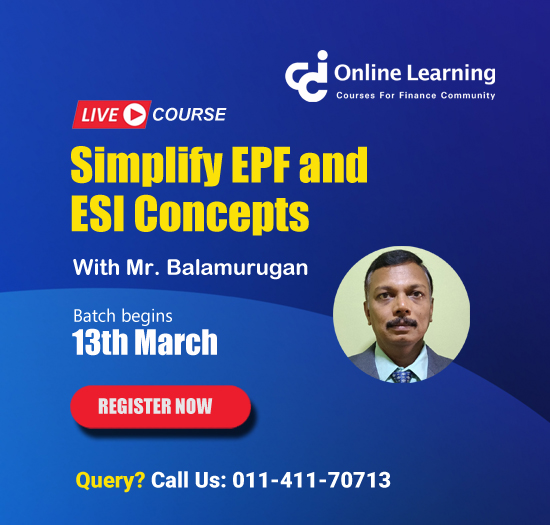Up vat
This query is : Resolved

Querist : Anonymous

Querist :
Anonymous
(Querist)
27 May 2015
Dear experts,
can anyone explain the whole procedure to file the UPVAT Return.
Thanks
can anyone explain the whole procedure to file the UPVAT Return.
Thanks
27 May 2015
First Got registration in following sites:
http://comtax.up.nic.in/main.htm
then after follow the procedure
********************************
Guidelines for E-Return Filing
New Forms ( After Febuary 2010 ) :
Steps to file E-Return
A. Preparations to make before Filing Return online :
1. Download Excel Formats ( 1 Excel File containing 10 sheets ) and Sample Sheet from
http://comtaxup.nic.in
2. Fill the downloaded Excel format with the required data.Sample file could be used for
reference.Please DO NOT Temper/Format Excel Sheets.It may corrupt your Data.
3. Download Latest Version of Offline Tool version 5.0.
4. Check the filled formats using the offline tool and ZIP the files using the tool.
5. Now .ZIP files are ready to be uploaded online while filing Return.
B. How to Upload Files ?
1. Goto http://comtaxup.nic.in/UPVATEReturn.
2. Log into your account using your user name and password.
3. Click “ Proceed to E-Return filing “ link and you will be redirected to Menu page of EReturn
Filing.
4. Select “New Token Generation”.
5. Generate a new Token for the period you want to file Return.
6. Select the Version through which you want to File Return.Old Version is for Returns
prior to Febuary 2010 and New Version is for Returns after Febuary 2010.
7. Click on Generate Token Button.
8. Register your digital Signature if you want.
9. Click on “Back to main menu” to return to menu page.
10. On Menu page,select “Form-24 File Upload ( For New Formats )”.
11. Enter your Token Number and Click Submit.
12. Upload your .ZIP files you generated using Offline tool version 5.0.
13. Click on Back Button to move to Menu Page.
C. Final Receipt Generation and Completion of E-Return Filing :
1. This is not the final step of E-Return Filing.
2. Data for the Uploaded Files will be ported automatically on the next day of filing the EReturns.
3. Final Receipt of E-Return will be available on the Next day of Uploading the files and
then only, corresponding reports will be generated.
4. Successful generation of receipt on the next day is the final completion of E-Return
filing.
5. You may take printouts of receipts and Reports ,if required.
Old Forms ( Prior to Febuary 2010 ) :
A. Preparations to make before Filing Return online :
1. Download Excel Formats ( 5 Excel Sheets ) and Sample Files from
http://comtaxup.nic.in
1. Fill the downloaded Excel format Files with the required data. Sample files could be used for
reference. Please DO NOT Temper/Format Excel Sheets.It may corrupt your Data.
2. Download Latest Version of Offline Tool version 4.0.
3. Check the filled formats using the offline tool and ZIP the files using the tool.
4. Now .ZIP files are ready to be uploaded online while filing Return.
B. How to Upload Files ?
1. Goto http://comtaxup.nic.in/UPVATEReturn.
2. Log into your account using your user name and password.
3. Click “ Proceed to E-Return filing “ link and you will be redirected to Menu page of EReturn
Filing.
4. Select “New Token Generation”.
5. Generate a new Token for the period you want to file Return.
6. Select the Version through which you want to File Return.Old Version is for Returns
prior to Febuary 2010 and New Version is for Returns after Febuary 2010.
7. Click on Generate Token Button.
8. Register your digital Signature if you want.
9. Click on “Back to main menu” to return to menu page.
10. On Menu page,select “Form-24 File Upload ( For Old Formats )”.
11. Enter your Token Number and Click Submit.
12. Upload your .ZIP files you generated using Offline tool version 4.0.
13. Click on Port Buttons one-by-one to port your uploaded Data.
14. Click on Back Button to move to Menu Page.
C. Final Receipt Generation and Reports :
1. Click on Token Receipt Printout on the menu page.
2. Enter your Token Number and click submit.
3. Your Receipt is generated.You may take printout ,if needed.
4. Click on “Back” button to move to main menu.
In Case of any Problem/Queries
Please contact at 0522-2721165,2305798.
Or write email to upct_con.room@rediffmail.com
http://comtax.up.nic.in/main.htm
then after follow the procedure
********************************
Guidelines for E-Return Filing
New Forms ( After Febuary 2010 ) :
Steps to file E-Return
A. Preparations to make before Filing Return online :
1. Download Excel Formats ( 1 Excel File containing 10 sheets ) and Sample Sheet from
http://comtaxup.nic.in
2. Fill the downloaded Excel format with the required data.Sample file could be used for
reference.Please DO NOT Temper/Format Excel Sheets.It may corrupt your Data.
3. Download Latest Version of Offline Tool version 5.0.
4. Check the filled formats using the offline tool and ZIP the files using the tool.
5. Now .ZIP files are ready to be uploaded online while filing Return.
B. How to Upload Files ?
1. Goto http://comtaxup.nic.in/UPVATEReturn.
2. Log into your account using your user name and password.
3. Click “ Proceed to E-Return filing “ link and you will be redirected to Menu page of EReturn
Filing.
4. Select “New Token Generation”.
5. Generate a new Token for the period you want to file Return.
6. Select the Version through which you want to File Return.Old Version is for Returns
prior to Febuary 2010 and New Version is for Returns after Febuary 2010.
7. Click on Generate Token Button.
8. Register your digital Signature if you want.
9. Click on “Back to main menu” to return to menu page.
10. On Menu page,select “Form-24 File Upload ( For New Formats )”.
11. Enter your Token Number and Click Submit.
12. Upload your .ZIP files you generated using Offline tool version 5.0.
13. Click on Back Button to move to Menu Page.
C. Final Receipt Generation and Completion of E-Return Filing :
1. This is not the final step of E-Return Filing.
2. Data for the Uploaded Files will be ported automatically on the next day of filing the EReturns.
3. Final Receipt of E-Return will be available on the Next day of Uploading the files and
then only, corresponding reports will be generated.
4. Successful generation of receipt on the next day is the final completion of E-Return
filing.
5. You may take printouts of receipts and Reports ,if required.
Old Forms ( Prior to Febuary 2010 ) :
A. Preparations to make before Filing Return online :
1. Download Excel Formats ( 5 Excel Sheets ) and Sample Files from
http://comtaxup.nic.in
1. Fill the downloaded Excel format Files with the required data. Sample files could be used for
reference. Please DO NOT Temper/Format Excel Sheets.It may corrupt your Data.
2. Download Latest Version of Offline Tool version 4.0.
3. Check the filled formats using the offline tool and ZIP the files using the tool.
4. Now .ZIP files are ready to be uploaded online while filing Return.
B. How to Upload Files ?
1. Goto http://comtaxup.nic.in/UPVATEReturn.
2. Log into your account using your user name and password.
3. Click “ Proceed to E-Return filing “ link and you will be redirected to Menu page of EReturn
Filing.
4. Select “New Token Generation”.
5. Generate a new Token for the period you want to file Return.
6. Select the Version through which you want to File Return.Old Version is for Returns
prior to Febuary 2010 and New Version is for Returns after Febuary 2010.
7. Click on Generate Token Button.
8. Register your digital Signature if you want.
9. Click on “Back to main menu” to return to menu page.
10. On Menu page,select “Form-24 File Upload ( For Old Formats )”.
11. Enter your Token Number and Click Submit.
12. Upload your .ZIP files you generated using Offline tool version 4.0.
13. Click on Port Buttons one-by-one to port your uploaded Data.
14. Click on Back Button to move to Menu Page.
C. Final Receipt Generation and Reports :
1. Click on Token Receipt Printout on the menu page.
2. Enter your Token Number and click submit.
3. Your Receipt is generated.You may take printout ,if needed.
4. Click on “Back” button to move to main menu.
In Case of any Problem/Queries
Please contact at 0522-2721165,2305798.
Or write email to upct_con.room@rediffmail.com
Message likes :
1 times
You need to be the querist or approved CAclub expert to take part in this query .
Click here to login now
Click here to login now
Unanswered Queries

- How to reclaim rent paid on behalf of a registered person?
- Non receipt of net payment but TDS filed later and ITR revised return not filed
- Presumptive tax individual
- NSC interest taxability at maturity
- Interest On TDS under section 201(1A)
- TDS u/s 194IB
- Difference in invoice
- Form 26b submission
- GST implication in case of Proprietor
- Due diligence of NBFC (To raise Investment from Lender)
- Regarding ITAT Appeal
- Clerical mistake in GSTR 1 entered
- Director's remuneration and RPT
- Amendment in GSTR1A
- GST adjudication monetary limit
- BSR AND CHALLAN SERIAL NUMBER IN CASE OF BANK ATTACHMENT ?
- CA FINAL Group-1 Completed
- B2C Large Invoice Reporting Requirement
- Different payment bank or method used rather than AD Code registered bank
- Articleship Registration 2024








 CAclubindia
CAclubindia