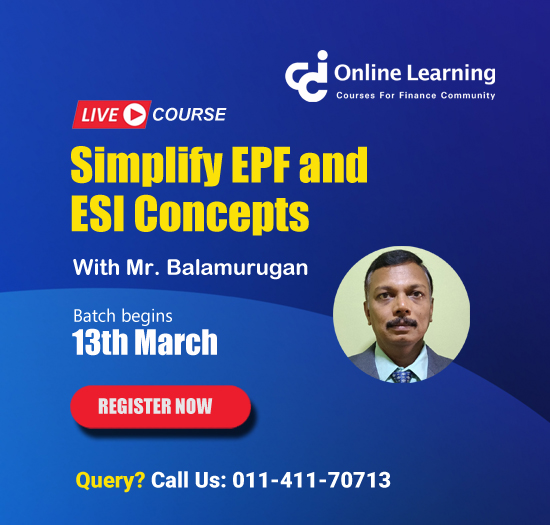Return Filing
This query is : Resolved

Querist : Anonymous

Querist :
Anonymous
(Querist)
24 December 2010
How to File to R.O.C. plz explain in detail
24 December 2010
Hi..
With the introduction of online filing of E-forms on MCA21 Portal, physical filing of forms prescribed under the Companies (Central Government's) General Rules and Forms, 1956 under the applicable provisions of the Companies Act, 1956 with the Registrar of Companies of the state where the Registered Office of the Company is situated has been done away with.
For uploading the E-forms on MCA21 Portal, follow the below mentioned procedure:
1. Register urself by filing the Registration form.
2. U will have to use the Username and Password selected to upload the Forms.
3. Login using ur User name and Password
4. Once logged in, Click on E-forms and select suitable option depending on the type of forms to be uploaded, in case of Annual Filing please click on the Annual Filing and likewise.
5. Once the option is selected, E-form upload Applet will open(For this u must have Java runtime application installed on ur Computer)
6. Select the file by clicking the Select File Tab and the Form will be Uploaded if no prescrutiny errors are found.
7. Window displaying the fees to be paid will open and click on the Pay fee button.
8. U can pay by Internet Banking, Credit Card or by Challan.
9. Once the fees is paid, U will get a Payment confirmation in respect of the Service Request Number (SRN) generated.
10. Once the Form has been approved by the Registrar, u will receive a mail to this effect.
God Bless
udit Sharma
With the introduction of online filing of E-forms on MCA21 Portal, physical filing of forms prescribed under the Companies (Central Government's) General Rules and Forms, 1956 under the applicable provisions of the Companies Act, 1956 with the Registrar of Companies of the state where the Registered Office of the Company is situated has been done away with.
For uploading the E-forms on MCA21 Portal, follow the below mentioned procedure:
1. Register urself by filing the Registration form.
2. U will have to use the Username and Password selected to upload the Forms.
3. Login using ur User name and Password
4. Once logged in, Click on E-forms and select suitable option depending on the type of forms to be uploaded, in case of Annual Filing please click on the Annual Filing and likewise.
5. Once the option is selected, E-form upload Applet will open(For this u must have Java runtime application installed on ur Computer)
6. Select the file by clicking the Select File Tab and the Form will be Uploaded if no prescrutiny errors are found.
7. Window displaying the fees to be paid will open and click on the Pay fee button.
8. U can pay by Internet Banking, Credit Card or by Challan.
9. Once the fees is paid, U will get a Payment confirmation in respect of the Service Request Number (SRN) generated.
10. Once the Form has been approved by the Registrar, u will receive a mail to this effect.
God Bless
udit Sharma
Message likes :
1 times
24 December 2010
YOU CAN VISIT THIS LINK FOR DETAIL PROCEDURE.
http://www.mca.gov.in/MCA21/dca/WebHelp/MCA_Help.htm
http://www.mca.gov.in/MCA21/dca/WebHelp/MCA_Help.htm
Message likes :
1 times
24 December 2010
Overview
As a part of Annual eFiling, Companies incorporated under the Companies Act, 1956 are required to efile the following documents with the Registrar of Companies (RoC):
Sr. No. Document e-Form
1 Balance-Sheet Form 23AC to be filed by all Companies*
2 Profit & Loss Account Form 23ACA to be filed by all Companies
3 Annual Return Form 20B to be filed by Companies having share capital
4 Annual Return Form 21A to be filed by companies without share capital
5 Compliance Certificate Form 66 to be filed by Companies having paid up capital of Rs.10 lakh to Rs. 5 crore
* If the file size of Form 23AC exceeds 2.5MB, please use Additional Attachment Sheet . Please follow the step-by-step process as given below, for uploading the Additional Attachment Sheet.
Step by Step Process for Additional Attachments to form 23AC :
If the size of Form 23AC exceeds 2.5 MB, remove some attachments or split and attach only a small part of the attachment to limit the Form size to 2.5 MB.
You can upload the remaining/ other parts of attachments separately using ‘Additional Attachment Sheet’ as below.
Download the ‘Additional Attachment Sheet’ from ‘Annual Filing Corner’ link on the homepage of MCA portal.
Enter the CIN and click ‘Pre-fill’ button to automatically fill the name and address of the Company in the eForm.
Fill the date of relevant Balance Sheet.
Select the type of document from the dropdown list and click ‘Attach’ button to ‘browse and select’ the file to be attached. You have the option to attach maximum 5 documents.
Fill the signatory details i.e. Designation and DIN/ Membership No.
Affix the Digital Signature Certificate of the signatory
Click ‘Verify’ button. In case of any error, rectify the same and repeat this step.
Close the Form and save it again on prompting by the system. Please ensure that size of ‘Additional Attachment Sheet’ does not exceed 2.5 MB.
If you wish to attach more attachments, please download a fresh Form and repeat the above steps. You have the option to upload maximum two ‘Additional Attachment Sheet’ against one Form 23AC.
After uploading of Form 23AC on MCA portal, system will prompt for following options:
File Form 23ACA
File additional attachments to Form 23AC
Select the second option and upload saved ‘Additional Attachment Sheet’.
After uploading of one ‘Additional Attachment Sheet’, system will again prompt for making a selection. If you have the second ‘Additional Attachment Sheet’ for uploading, select the second option again and upload the same. Otherwise select the first option and upload Form 23ACA to complete the filing and proceed to ‘payment option’ screen.
If you have uploaded two ‘Additional Attachment Sheets’ system will prompt you to file Form 23ACA to complete the filing and proceed to ‘payment option’ screen.
Important Points to Remember
Balance Sheet and Profit & Loss Accounts are to be filed as two separate documents with different e-Forms;
Each e-Form along with the relevant attachment(s) should be less than 2.5 MB.
The Balance Sheet, Profit & Loss Account and Annual Return are filed as attachments to the respective e-Forms. A scanned copy considerably increases the size of the document besides being more expensive. You are therefore, advised to convert the Text file/ Excel sheets by using the PDF converter software (PDF conversion facility is also available on the MCA portal for business users) and upload these attachments as PDF documents.
The MCA database in respect of Authorised Capital and Paid-up Capital needs to be verified by the respective Companies, as it may not be correct. The Companies are requested to apply for correction of Master Data, should they find any discrepancies. In the meantime, the Companies can declare the correct amount of Authorised Capital and Paid-up Capital in the respective annual filing Forms.
How to do the Filing
Companies can do e-Filing in three different ways:
The Company representative can upload the e-Forms on the MCA portal through the ‘Annual Filing Corner’ link (after registering oneself as a user of the portal) at his convenience from his office/ home. This is the most convenient way of e-Filing.
The Company representative can prepare the e-Forms as per guidelines, get them digitally signed by the authorized signatory, copy them in a CD or a pen drive and visit the nearest “Registrar’s Front Office” (RFO). RFO staff will assist in uploading of eForms on MCA portal. For addresses/ phone numbers of RFOs, please refer to the “Facilitation Centre” link on the homepage of MCA portal.
The Company representative can also contact any of the Certified Filing Centers (CFCs) for the Annual Filing of e-Forms by paying the service charges to the CFCs. The details about the CFCs are available under the ‘Certified Filing Centre’ tab on the homepage of MCA Portal.
As a part of Annual eFiling, Companies incorporated under the Companies Act, 1956 are required to efile the following documents with the Registrar of Companies (RoC):
Sr. No. Document e-Form
1 Balance-Sheet Form 23AC to be filed by all Companies*
2 Profit & Loss Account Form 23ACA to be filed by all Companies
3 Annual Return Form 20B to be filed by Companies having share capital
4 Annual Return Form 21A to be filed by companies without share capital
5 Compliance Certificate Form 66 to be filed by Companies having paid up capital of Rs.10 lakh to Rs. 5 crore
* If the file size of Form 23AC exceeds 2.5MB, please use Additional Attachment Sheet . Please follow the step-by-step process as given below, for uploading the Additional Attachment Sheet.
Step by Step Process for Additional Attachments to form 23AC :
If the size of Form 23AC exceeds 2.5 MB, remove some attachments or split and attach only a small part of the attachment to limit the Form size to 2.5 MB.
You can upload the remaining/ other parts of attachments separately using ‘Additional Attachment Sheet’ as below.
Download the ‘Additional Attachment Sheet’ from ‘Annual Filing Corner’ link on the homepage of MCA portal.
Enter the CIN and click ‘Pre-fill’ button to automatically fill the name and address of the Company in the eForm.
Fill the date of relevant Balance Sheet.
Select the type of document from the dropdown list and click ‘Attach’ button to ‘browse and select’ the file to be attached. You have the option to attach maximum 5 documents.
Fill the signatory details i.e. Designation and DIN/ Membership No.
Affix the Digital Signature Certificate of the signatory
Click ‘Verify’ button. In case of any error, rectify the same and repeat this step.
Close the Form and save it again on prompting by the system. Please ensure that size of ‘Additional Attachment Sheet’ does not exceed 2.5 MB.
If you wish to attach more attachments, please download a fresh Form and repeat the above steps. You have the option to upload maximum two ‘Additional Attachment Sheet’ against one Form 23AC.
After uploading of Form 23AC on MCA portal, system will prompt for following options:
File Form 23ACA
File additional attachments to Form 23AC
Select the second option and upload saved ‘Additional Attachment Sheet’.
After uploading of one ‘Additional Attachment Sheet’, system will again prompt for making a selection. If you have the second ‘Additional Attachment Sheet’ for uploading, select the second option again and upload the same. Otherwise select the first option and upload Form 23ACA to complete the filing and proceed to ‘payment option’ screen.
If you have uploaded two ‘Additional Attachment Sheets’ system will prompt you to file Form 23ACA to complete the filing and proceed to ‘payment option’ screen.
Important Points to Remember
Balance Sheet and Profit & Loss Accounts are to be filed as two separate documents with different e-Forms;
Each e-Form along with the relevant attachment(s) should be less than 2.5 MB.
The Balance Sheet, Profit & Loss Account and Annual Return are filed as attachments to the respective e-Forms. A scanned copy considerably increases the size of the document besides being more expensive. You are therefore, advised to convert the Text file/ Excel sheets by using the PDF converter software (PDF conversion facility is also available on the MCA portal for business users) and upload these attachments as PDF documents.
The MCA database in respect of Authorised Capital and Paid-up Capital needs to be verified by the respective Companies, as it may not be correct. The Companies are requested to apply for correction of Master Data, should they find any discrepancies. In the meantime, the Companies can declare the correct amount of Authorised Capital and Paid-up Capital in the respective annual filing Forms.
How to do the Filing
Companies can do e-Filing in three different ways:
The Company representative can upload the e-Forms on the MCA portal through the ‘Annual Filing Corner’ link (after registering oneself as a user of the portal) at his convenience from his office/ home. This is the most convenient way of e-Filing.
The Company representative can prepare the e-Forms as per guidelines, get them digitally signed by the authorized signatory, copy them in a CD or a pen drive and visit the nearest “Registrar’s Front Office” (RFO). RFO staff will assist in uploading of eForms on MCA portal. For addresses/ phone numbers of RFOs, please refer to the “Facilitation Centre” link on the homepage of MCA portal.
The Company representative can also contact any of the Certified Filing Centers (CFCs) for the Annual Filing of e-Forms by paying the service charges to the CFCs. The details about the CFCs are available under the ‘Certified Filing Centre’ tab on the homepage of MCA Portal.
Message likes :
1 times
25 December 2010
Agree with experts...
However it is advisable to take the help of some experienced professional initially to avoid any complication or unnecessary mistake.
Regards
However it is advisable to take the help of some experienced professional initially to avoid any complication or unnecessary mistake.
Regards
Message likes :
1 times
You need to be the querist or approved CAclub expert to take part in this query .
Click here to login now
Click here to login now
Unanswered Queries

- How to reclaim rent paid on behalf of a registered person?
- Non receipt of net payment but TDS filed later and ITR revised return not filed
- Presumptive tax individual
- NSC interest taxability at maturity
- Interest On TDS under section 201(1A)
- TDS u/s 194IB
- Difference in invoice
- Form 26b submission
- GST implication in case of Proprietor
- Due diligence of NBFC (To raise Investment from Lender)
- Regarding ITAT Appeal
- Clerical mistake in GSTR 1 entered
- Director's remuneration and RPT
- Amendment in GSTR1A
- GST adjudication monetary limit
- BSR AND CHALLAN SERIAL NUMBER IN CASE OF BANK ATTACHMENT ?
- CA FINAL Group-1 Completed
- B2C Large Invoice Reporting Requirement
- Different payment bank or method used rather than AD Code registered bank
- Articleship Registration 2024








 CAclubindia
CAclubindia