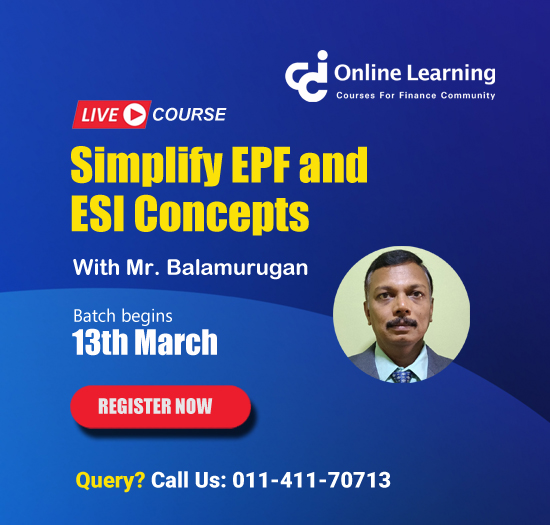Form-c uploading in karnataka vat website
This query is : Resolved
12 February 2013
Dear Experts,
We have numbers of Form C delcarations received from our inter-state customers - Department is not accepting on manual submission and insisting upload in the website: It is major task in typing each Form-C details in Website:
Can anybody kindly guide how to upload Form C data in Karnatka VAT website ?
Please provide Excel File for conversion into XML file with guidelines for upload ?
please
We have numbers of Form C delcarations received from our inter-state customers - Department is not accepting on manual submission and insisting upload in the website: It is major task in typing each Form-C details in Website:
Can anybody kindly guide how to upload Form C data in Karnatka VAT website ?
Please provide Excel File for conversion into XML file with guidelines for upload ?
please
22 October 2013
i am also looking for the same. i am also having the same problem. if somebody have anything to share plz do.
25 July 2024
Uploading Form C declarations on the Karnataka VAT website involves converting data from an Excel file into an XML format that can be uploaded online. Here’s a step-by-step guide along with a template to help you with this process:
### Step-by-Step Guide to Upload Form C on Karnataka VAT Website
1. **Prepare Your Data in Excel:**
- Open an Excel spreadsheet and organize your Form C data according to the required fields. Each row should represent one Form C declaration.
- Ensure the columns in your Excel file match the data fields required for Form C on the Karnataka VAT website.
2. **Download the XML Template:**
- Use the XML template provided by the Karnataka VAT department or create one based on the required format. Here’s a basic example of how your XML structure should look:
```xml
1
Customer ABC
Customer TIN Number
Invoice001
2024-07-26
Goods Description
10000
```
- Customize the XML tags (`Sl_No`, `Customer_Name`, etc.) based on the actual data fields required by Karnataka VAT for Form C.
3. **Convert Excel Data to XML:**
- Once your Excel data is organized and the XML template is prepared, you need to convert the Excel file into an XML file format.
- You can do this using Excel itself by saving the file as XML Spreadsheet 2003 format (.xml). Ensure the structure and tags match those required by Karnataka VAT.
4. **Validate XML File:**
- Before uploading, ensure your XML file is correctly formatted and validated against the Karnataka VAT specifications.
- Validate the XML against any schema provided by Karnataka VAT to avoid errors during upload.
5. **Upload XML File on Karnataka VAT Website:**
- Log in to the Karnataka VAT department’s online portal.
- Navigate to the section for uploading Form C declarations.
- Select the option to upload XML file.
- Browse and upload your prepared XML file.
6. **Submit and Verify:**
- After uploading, the Karnataka VAT portal should provide a confirmation of successful submission.
- Verify that all Form C declarations are successfully uploaded and accepted by checking the status or confirmation message provided on the portal.
### Notes:
- **Excel Template:** Customize the Excel template based on your specific data requirements and ensure it matches the XML structure.
- **Schema Validation:** Always validate your XML against any provided schema to ensure compliance with Karnataka VAT requirements.
- **Support:** If you encounter specific technical issues or errors during upload, contact the Karnataka VAT helpdesk for assistance.
By following these steps and using the provided template, you should be able to efficiently upload Form C declarations onto the Karnataka VAT website. Adjust the template and process as per any specific instructions or updates from the Karnataka VAT department to ensure compliance and successful submission.
### Step-by-Step Guide to Upload Form C on Karnataka VAT Website
1. **Prepare Your Data in Excel:**
- Open an Excel spreadsheet and organize your Form C data according to the required fields. Each row should represent one Form C declaration.
- Ensure the columns in your Excel file match the data fields required for Form C on the Karnataka VAT website.
2. **Download the XML Template:**
- Use the XML template provided by the Karnataka VAT department or create one based on the required format. Here’s a basic example of how your XML structure should look:
```xml
1
Customer ABC
Customer TIN Number
Invoice001
2024-07-26
Goods Description
10000
```
- Customize the XML tags (`Sl_No`, `Customer_Name`, etc.) based on the actual data fields required by Karnataka VAT for Form C.
3. **Convert Excel Data to XML:**
- Once your Excel data is organized and the XML template is prepared, you need to convert the Excel file into an XML file format.
- You can do this using Excel itself by saving the file as XML Spreadsheet 2003 format (.xml). Ensure the structure and tags match those required by Karnataka VAT.
4. **Validate XML File:**
- Before uploading, ensure your XML file is correctly formatted and validated against the Karnataka VAT specifications.
- Validate the XML against any schema provided by Karnataka VAT to avoid errors during upload.
5. **Upload XML File on Karnataka VAT Website:**
- Log in to the Karnataka VAT department’s online portal.
- Navigate to the section for uploading Form C declarations.
- Select the option to upload XML file.
- Browse and upload your prepared XML file.
6. **Submit and Verify:**
- After uploading, the Karnataka VAT portal should provide a confirmation of successful submission.
- Verify that all Form C declarations are successfully uploaded and accepted by checking the status or confirmation message provided on the portal.
### Notes:
- **Excel Template:** Customize the Excel template based on your specific data requirements and ensure it matches the XML structure.
- **Schema Validation:** Always validate your XML against any provided schema to ensure compliance with Karnataka VAT requirements.
- **Support:** If you encounter specific technical issues or errors during upload, contact the Karnataka VAT helpdesk for assistance.
By following these steps and using the provided template, you should be able to efficiently upload Form C declarations onto the Karnataka VAT website. Adjust the template and process as per any specific instructions or updates from the Karnataka VAT department to ensure compliance and successful submission.
You need to be the querist or approved CAclub expert to take part in this query .
Click here to login now
Click here to login now
Unanswered Queries

- How to reclaim rent paid on behalf of a registered person?
- Non receipt of net payment but TDS filed later and ITR revised return not filed
- Presumptive tax individual
- NSC interest taxability at maturity
- Interest On TDS under section 201(1A)
- TDS u/s 194IB
- Difference in invoice
- Form 26b submission
- GST implication in case of Proprietor
- Due diligence of NBFC (To raise Investment from Lender)
- Regarding ITAT Appeal
- Clerical mistake in GSTR 1 entered
- Director's remuneration and RPT
- Amendment in GSTR1A
- GST adjudication monetary limit
- BSR AND CHALLAN SERIAL NUMBER IN CASE OF BANK ATTACHMENT ?
- CA FINAL Group-1 Completed
- B2C Large Invoice Reporting Requirement
- Different payment bank or method used rather than AD Code registered bank
- Articleship Registration 2024









 CAclubindia
CAclubindia