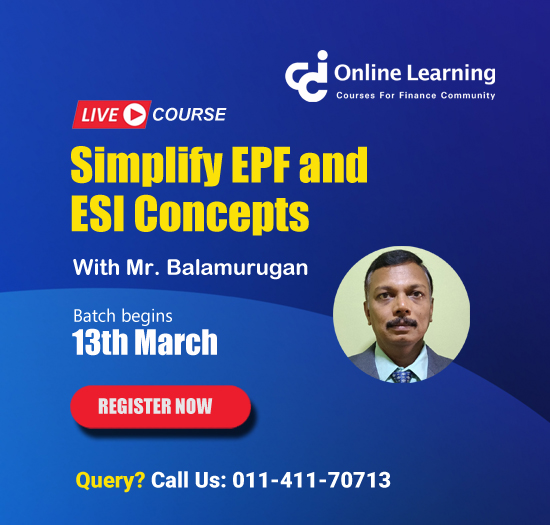How to enable Receipts & Payment a/c in Tally
This query is : Resolved
09 December 2017
Need help in Tally..
How to Activate
Receipts & Payment A/C
In Tally......
On Google it shows go to.......Gateway of Tally > Display > Receipts and Payments
But it shows Profit & Loss A/C only..
10 December 2017
Receipt & Payment can be shown by the process given above i.e Gateway of Tally > Display Menu > Receipts and Payments
10 December 2017
And receipt & payment you don't need to activate it is already activated in tally
28 July 2024
In Tally, the **Receipts & Payments Account** is used to track cash and bank transactions and is part of the **Cash/Bank Book** rather than being a standalone account type. If you are unable to view the Receipts & Payments Account and only see the Profit & Loss Account, you might need to ensure that you are viewing the correct report and that your company is set up correctly.
Here's a step-by-step guide on how to view the Receipts & Payments Account in Tally:
### **1. Create or Ensure Presence of Cash/Bank Books**
First, ensure that you have properly set up cash and bank accounts in your Tally:
1. **Go to:** `Gateway of Tally > Accounts Info > Cash/Bank Accounts > Create/Alter`
2. **Create Cash/Bank Accounts:** Set up cash and bank accounts that you use for receipts and payments.
### **2. Enable Receipts & Payments Report**
To view the Receipts & Payments Account, you should access the Cash/Bank Books, which will include the Receipts & Payments details:
1. **Go to:** `Gateway of Tally > Display > Account Books`
2. **Select:** `Cash/Bank Book`
3. **Choose the Relevant Account:** Select the cash or bank account for which you want to view receipts and payments.
### **3. Generate Receipts & Payments Report**
1. **Go to:** `Gateway of Tally > Display > Account Books > Cash/Bank Book`
2. **Select the Cash or Bank Account** for which you want to view the transactions.
3. **You can view transactions** under this Cash/Bank Book which includes both receipts and payments.
### **4. Configure and Check Reports**
If you need a more detailed Receipts & Payments report, ensure you have configured your reports settings correctly:
1. **Go to:** `Gateway of Tally > Display > Trial Balance`
2. **Select the period for the report** and make sure that you are looking at the correct period where receipts and payments were recorded.
### **5. Verify Settings**
If you still cannot see the Receipts & Payments Report:
1. **Check Configuration:** Ensure that Tally is not configured to show only specific reports or that filters are not restricting what you see.
- **Go to:** `Gateway of Tally > F11: Features > Accounting Features`
- **Ensure relevant features** like "Maintain Cash Book" or "Maintain Bank Book" are enabled.
2. **Check User Permissions:** If you are using a multi-user version of Tally, ensure that your user permissions allow you to view all reports.
### **6. Alternative Report**
If you want to view a summary of all receipts and payments:
1. **Go to:** `Gateway of Tally > Display > Statement of Accounts > Receipts and Payments`
2. **Select the period** for which you want to view the receipts and payments.
By following these steps, you should be able to access and view the Receipts & Payments details in Tally. If you encounter any issues or errors, it might be useful to consult Tally’s official support or refer to their user manuals for troubleshooting specific to your version of the software.
Here's a step-by-step guide on how to view the Receipts & Payments Account in Tally:
### **1. Create or Ensure Presence of Cash/Bank Books**
First, ensure that you have properly set up cash and bank accounts in your Tally:
1. **Go to:** `Gateway of Tally > Accounts Info > Cash/Bank Accounts > Create/Alter`
2. **Create Cash/Bank Accounts:** Set up cash and bank accounts that you use for receipts and payments.
### **2. Enable Receipts & Payments Report**
To view the Receipts & Payments Account, you should access the Cash/Bank Books, which will include the Receipts & Payments details:
1. **Go to:** `Gateway of Tally > Display > Account Books`
2. **Select:** `Cash/Bank Book`
3. **Choose the Relevant Account:** Select the cash or bank account for which you want to view receipts and payments.
### **3. Generate Receipts & Payments Report**
1. **Go to:** `Gateway of Tally > Display > Account Books > Cash/Bank Book`
2. **Select the Cash or Bank Account** for which you want to view the transactions.
3. **You can view transactions** under this Cash/Bank Book which includes both receipts and payments.
### **4. Configure and Check Reports**
If you need a more detailed Receipts & Payments report, ensure you have configured your reports settings correctly:
1. **Go to:** `Gateway of Tally > Display > Trial Balance`
2. **Select the period for the report** and make sure that you are looking at the correct period where receipts and payments were recorded.
### **5. Verify Settings**
If you still cannot see the Receipts & Payments Report:
1. **Check Configuration:** Ensure that Tally is not configured to show only specific reports or that filters are not restricting what you see.
- **Go to:** `Gateway of Tally > F11: Features > Accounting Features`
- **Ensure relevant features** like "Maintain Cash Book" or "Maintain Bank Book" are enabled.
2. **Check User Permissions:** If you are using a multi-user version of Tally, ensure that your user permissions allow you to view all reports.
### **6. Alternative Report**
If you want to view a summary of all receipts and payments:
1. **Go to:** `Gateway of Tally > Display > Statement of Accounts > Receipts and Payments`
2. **Select the period** for which you want to view the receipts and payments.
By following these steps, you should be able to access and view the Receipts & Payments details in Tally. If you encounter any issues or errors, it might be useful to consult Tally’s official support or refer to their user manuals for troubleshooting specific to your version of the software.
You need to be the querist or approved CAclub expert to take part in this query .
Click here to login now
Click here to login now
Unanswered Queries

- How to reclaim rent paid on behalf of a registered person?
- Non receipt of net payment but TDS filed later and ITR revised return not filed
- Presumptive tax individual
- NSC interest taxability at maturity
- Interest On TDS under section 201(1A)
- TDS u/s 194IB
- Difference in invoice
- Form 26b submission
- GST implication in case of Proprietor
- Due diligence of NBFC (To raise Investment from Lender)
- Regarding ITAT Appeal
- Clerical mistake in GSTR 1 entered
- Director's remuneration and RPT
- Amendment in GSTR1A
- GST adjudication monetary limit
- BSR AND CHALLAN SERIAL NUMBER IN CASE OF BANK ATTACHMENT ?
- CA FINAL Group-1 Completed
- B2C Large Invoice Reporting Requirement
- Different payment bank or method used rather than AD Code registered bank
- Articleship Registration 2024









 CAclubindia
CAclubindia