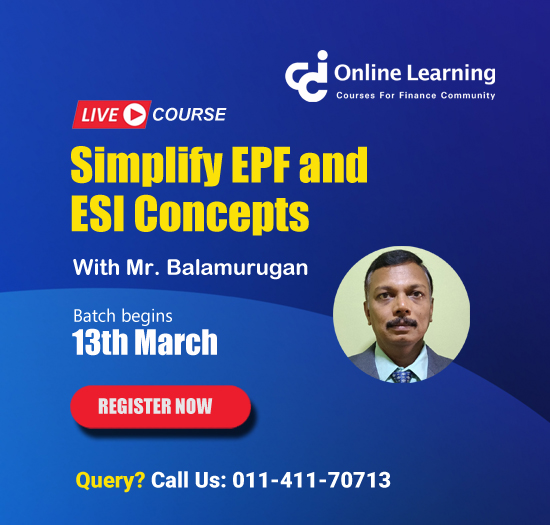Dispatch document number in tally reports.
This query is : Resolved
29 April 2013
In which report of tally, Dispatch Document No is available which I have entered while passing sales voucher. I require to export this report in excel / .csv / xml or even text file.
Please help me out.
Regards,
Martin
Please help me out.
Regards,
Martin
18 May 2013
follow link Martin:
http://www.tallysolutions.com/website/CHM/TallyERP9/01_MAINTAINING_COMPANY_DATA_IN_TALLY/02_F12_Configurations_in_Tally/Invoice_Orders_Entry.htm
http://www.tallysolutions.com/website/CHM/TallyERP9/01_MAINTAINING_COMPANY_DATA_IN_TALLY/02_F12_Configurations_in_Tally/Invoice_Orders_Entry.htm
20 September 2013
Dear Mr. Ramesh,
I am able to enter while making entry currently. That's Fine.
But what I am looking for is to get a Report , excel like table where I can see in a column as Dispatch Details Entered by me while entering the Invoice.
Appreciate your help.
I am able to enter while making entry currently. That's Fine.
But what I am looking for is to get a Report , excel like table where I can see in a column as Dispatch Details Entered by me while entering the Invoice.
Appreciate your help.
12 March 2016
do any one have pointer on this. Not resolved since long.
21 July 2024
In Tally ERP 9, if you want to export a report that includes the Dispatch Document No. (which you enter while passing sales voucher entries), you can typically find this information in the Sales Register report. Here’s a step-by-step guide on how to view and export this information:
1. **Access the Sales Register:**
- Go to **Gateway of Tally** > **Display** > **Account Books** > **Sales Register**.
2. **Configure the Display:**
- Once in the Sales Register, you can configure the display to include the Dispatch Document No.:
- Press `F12: Configure` or click on `F12: Configure` at the bottom of the screen.
- In the Configuration screen, under `Show`, ensure that "Dispatch Document No." is selected under Columns to be displayed.
3. **View and Export the Report:**
- After configuring the display, you will see the Sales Register with the Dispatch Document No. column.
- To export this report:
- Press `Alt+E` or click on `Alt+E Export` at the bottom of the screen.
- Choose the format you want to export to (Excel, CSV, XML, or Text).
- Specify the location where you want to save the exported file and provide a name.
4. **Adjust Export Settings (if needed):**
- Depending on your specific requirements, you can further customize the export settings by pressing `F12: Configure` in the export screen.
- Set options like Include VAT/Tax Class details, Show narration, etc., based on what information you need in your exported file.
5. **Save and Use the Exported File:**
- Once exported, the file will be saved in the specified location. You can open it in Excel or any other software that supports the chosen format for further analysis or processing.
By following these steps, you should be able to export a report from Tally ERP 9 that includes the Dispatch Document No. along with other relevant details entered during the sales voucher entry. This will help you maintain records and analyze data more efficiently.
1. **Access the Sales Register:**
- Go to **Gateway of Tally** > **Display** > **Account Books** > **Sales Register**.
2. **Configure the Display:**
- Once in the Sales Register, you can configure the display to include the Dispatch Document No.:
- Press `F12: Configure` or click on `F12: Configure` at the bottom of the screen.
- In the Configuration screen, under `Show`, ensure that "Dispatch Document No." is selected under Columns to be displayed.
3. **View and Export the Report:**
- After configuring the display, you will see the Sales Register with the Dispatch Document No. column.
- To export this report:
- Press `Alt+E` or click on `Alt+E Export` at the bottom of the screen.
- Choose the format you want to export to (Excel, CSV, XML, or Text).
- Specify the location where you want to save the exported file and provide a name.
4. **Adjust Export Settings (if needed):**
- Depending on your specific requirements, you can further customize the export settings by pressing `F12: Configure` in the export screen.
- Set options like Include VAT/Tax Class details, Show narration, etc., based on what information you need in your exported file.
5. **Save and Use the Exported File:**
- Once exported, the file will be saved in the specified location. You can open it in Excel or any other software that supports the chosen format for further analysis or processing.
By following these steps, you should be able to export a report from Tally ERP 9 that includes the Dispatch Document No. along with other relevant details entered during the sales voucher entry. This will help you maintain records and analyze data more efficiently.
You need to be the querist or approved CAclub expert to take part in this query .
Click here to login now
Click here to login now
Unanswered Queries

- How to reclaim rent paid on behalf of a registered person?
- Non receipt of net payment but TDS filed later and ITR revised return not filed
- Presumptive tax individual
- NSC interest taxability at maturity
- Interest On TDS under section 201(1A)
- TDS u/s 194IB
- Difference in invoice
- Form 26b submission
- GST implication in case of Proprietor
- Due diligence of NBFC (To raise Investment from Lender)
- Regarding ITAT Appeal
- Clerical mistake in GSTR 1 entered
- Director's remuneration and RPT
- Amendment in GSTR1A
- GST adjudication monetary limit
- BSR AND CHALLAN SERIAL NUMBER IN CASE OF BANK ATTACHMENT ?
- CA FINAL Group-1 Completed
- B2C Large Invoice Reporting Requirement
- Different payment bank or method used rather than AD Code registered bank
- Articleship Registration 2024








 CAclubindia
CAclubindia