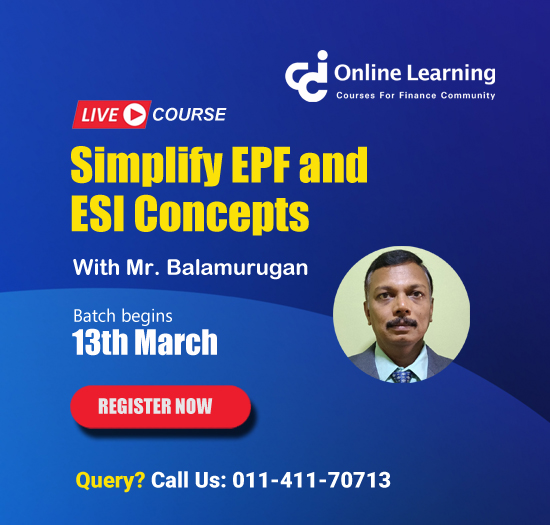What is difference between IN EXCEL
This query is : Resolved
06 May 2022
what is difference between
paste and Drop-down Formula in excel
paste and Drop-down Formula in excel
11 July 2024
In Excel, "Paste" and "Drop-down Formula" refer to different actions you can perform to manipulate data and formulas in your spreadsheets. Here’s a breakdown of each:
### Paste:
"Paste" in Excel refers to the action of copying data or formulas from one cell or range and pasting it into another cell or range. There are several types of paste options available in Excel:
1. **Paste Values**: This option pastes only the values of the copied cells, without carrying over any formatting or formulas.
2. **Paste Formulas**: This option pastes the actual formulas from the copied cells, so the formulas will reference the same cells as in the original location.
3. **Paste Formatting**: This option pastes only the formatting (such as font, color, borders) from the copied cells to the destination cells.
4. **Paste Special**: This provides more advanced options for pasting, such as pasting values, formulas, formats, or even skipping blanks.
### Drop-down Formula (Data Validation with a List):
A "Drop-down Formula" or "Data Validation with a List" in Excel refers to a feature that allows you to create a drop-down list in a cell that users can select from. Here’s how it works:
- **Data Validation**: You can set up data validation rules to restrict what type of data can be entered in a cell. When using a list, you define a range of cells (typically a column or row of values) that will be the options in the drop-down list.
- **Creating a Drop-down List**:
- Select the cell where you want the drop-down list.
- Go to the "Data" tab on the Excel ribbon.
- Click on "Data Validation" and then choose "Data Validation" from the dropdown menu.
- In the "Data Validation" dialog box, under the "Settings" tab, select "List" from the "Allow" dropdown.
- In the "Source" box, enter the range of cells containing your list items (e.g., A1:A10).
- Click OK to create the drop-down list in the selected cell.
### Key Differences:
- **Function**: Paste is used to copy and transfer data or formulas from one place to another within the same or different sheets or workbooks. It deals with copying content.
- **Functionality**: Drop-down Formula (Data Validation with a List) is used to create a selection list in a cell, providing users with predefined options to choose from. It helps in controlling data entry and ensuring consistency.
In summary, "Paste" deals with copying and transferring content between cells or ranges, while "Drop-down Formula" (Data Validation with a List) creates a controlled selection mechanism for users to choose from predefined options in a cell. Each serves a distinct purpose in managing data and improving usability in Excel spreadsheets.
### Paste:
"Paste" in Excel refers to the action of copying data or formulas from one cell or range and pasting it into another cell or range. There are several types of paste options available in Excel:
1. **Paste Values**: This option pastes only the values of the copied cells, without carrying over any formatting or formulas.
2. **Paste Formulas**: This option pastes the actual formulas from the copied cells, so the formulas will reference the same cells as in the original location.
3. **Paste Formatting**: This option pastes only the formatting (such as font, color, borders) from the copied cells to the destination cells.
4. **Paste Special**: This provides more advanced options for pasting, such as pasting values, formulas, formats, or even skipping blanks.
### Drop-down Formula (Data Validation with a List):
A "Drop-down Formula" or "Data Validation with a List" in Excel refers to a feature that allows you to create a drop-down list in a cell that users can select from. Here’s how it works:
- **Data Validation**: You can set up data validation rules to restrict what type of data can be entered in a cell. When using a list, you define a range of cells (typically a column or row of values) that will be the options in the drop-down list.
- **Creating a Drop-down List**:
- Select the cell where you want the drop-down list.
- Go to the "Data" tab on the Excel ribbon.
- Click on "Data Validation" and then choose "Data Validation" from the dropdown menu.
- In the "Data Validation" dialog box, under the "Settings" tab, select "List" from the "Allow" dropdown.
- In the "Source" box, enter the range of cells containing your list items (e.g., A1:A10).
- Click OK to create the drop-down list in the selected cell.
### Key Differences:
- **Function**: Paste is used to copy and transfer data or formulas from one place to another within the same or different sheets or workbooks. It deals with copying content.
- **Functionality**: Drop-down Formula (Data Validation with a List) is used to create a selection list in a cell, providing users with predefined options to choose from. It helps in controlling data entry and ensuring consistency.
In summary, "Paste" deals with copying and transferring content between cells or ranges, while "Drop-down Formula" (Data Validation with a List) creates a controlled selection mechanism for users to choose from predefined options in a cell. Each serves a distinct purpose in managing data and improving usability in Excel spreadsheets.
You need to be the querist or approved CAclub expert to take part in this query .
Click here to login now
Click here to login now
Unanswered Queries

- How to reclaim rent paid on behalf of a registered person?
- Non receipt of net payment but TDS filed later and ITR revised return not filed
- Presumptive tax individual
- NSC interest taxability at maturity
- Interest On TDS under section 201(1A)
- TDS u/s 194IB
- Difference in invoice
- Form 26b submission
- GST implication in case of Proprietor
- Due diligence of NBFC (To raise Investment from Lender)
- Regarding ITAT Appeal
- Clerical mistake in GSTR 1 entered
- Director's remuneration and RPT
- Amendment in GSTR1A
- GST adjudication monetary limit
- BSR AND CHALLAN SERIAL NUMBER IN CASE OF BANK ATTACHMENT ?
- CA FINAL Group-1 Completed
- B2C Large Invoice Reporting Requirement
- Different payment bank or method used rather than AD Code registered bank
- Articleship Registration 2024








 CAclubindia
CAclubindia