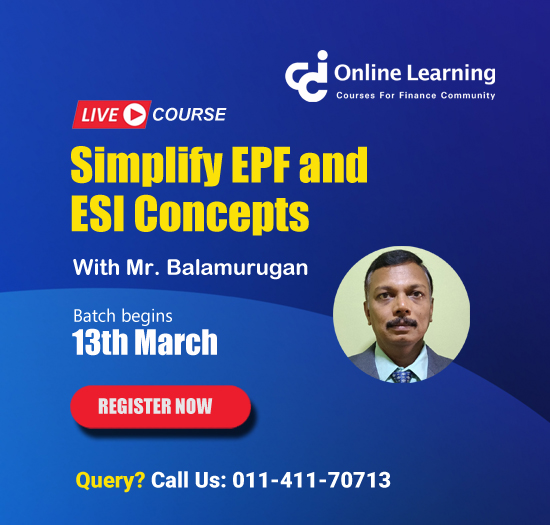Ledger for intercompany related party
This query is : Resolved
21 March 2024
Dear,
How to make related party in tally in company A and B.
regards
How to make related party in tally in company A and B.
regards
09 July 2024
To manage related party transactions between two companies (Company A and Company B) in Tally, you need to follow these steps to create and track such transactions effectively. Here's a detailed guide on how to do this:
### Steps to Create and Track Related Party Transactions in Tally
1. **Create Ledgers for Both Companies in Tally:**
- You need to create ledger accounts for Company A in the books of Company B and vice versa.
#### In Company A's Books:
1. Open Tally and select Company A.
2. Go to `Gateway of Tally` > `Accounts Info` > `Ledgers` > `Create`.
3. Create a ledger for Company B.
- **Name**: Company B
- **Under**: Sundry Creditors (or appropriate group)
- **Maintain balances bill-by-bill**: Yes
- **Inventory values are affected**: No
4. Save the ledger.
#### In Company B's Books:
1. Open Tally and select Company B.
2. Go to `Gateway of Tally` > `Accounts Info` > `Ledgers` > `Create`.
3. Create a ledger for Company A.
- **Name**: Company A
- **Under**: Sundry Debtors (or appropriate group)
- **Maintain balances bill-by-bill**: Yes
- **Inventory values are affected**: No
4. Save the ledger.
### Record Transactions
1. **Sales from Company A to Company B:**
- In Company A's Tally, go to `Gateway of Tally` > `Accounting Vouchers` > `F8: Sales`.
- Select the ledger created for Company B.
- Enter the sales details (items, quantity, rate, etc.).
- Save the voucher.
2. **Purchases in Company B from Company A:**
- In Company B's Tally, go to `Gateway of Tally` > `Accounting Vouchers` > `F9: Purchase`.
- Select the ledger created for Company A.
- Enter the purchase details (items, quantity, rate, etc.).
- Save the voucher.
### Set Up Tracking for Related Party Transactions
1. **Define Related Party:**
- Tally doesn't have a direct "related party" feature, but you can manage and track transactions by using ledger groups and appropriate naming conventions.
2. **Using Cost Centers or Cost Categories (if applicable):**
- You can use cost centers or cost categories to track related party transactions separately.
- Enable `Cost Centers` in `F11: Features` > `Accounting Features`.
- Create cost centers for Company A and Company B under `Accounts Info` > `Cost Centers`.
### Reports and Analysis
1. **Viewing Transactions:**
- To view all transactions with Company B in Company A's books, go to `Display` > `Account Books` > `Ledger`.
- Select Company B's ledger to see all related transactions.
2. **Outstanding Reports:**
- To see outstanding amounts, go to `Gateway of Tally` > `Display` > `Statement of Accounts` > `Outstanding`.
- Choose `Sundry Debtors` or `Sundry Creditors` as appropriate.
3. **Related Party Transaction Report:**
- While Tally doesn't provide a built-in related party transaction report, you can manually review ledgers, outstanding reports, and cost center reports to identify related party transactions.
### Summary
- **Create Ledgers**: For Company A in Company B's books and vice versa.
- **Record Transactions**: Use sales vouchers in Company A and purchase vouchers in Company B.
- **Track Transactions**: Use ledger and outstanding reports, and consider using cost centers for more detailed tracking.
- **Review**: Regularly review reports to ensure all related party transactions are accurately recorded and tracked.
By following these steps, you can effectively manage and track related party transactions between Company A and Company B in Tally.
### Steps to Create and Track Related Party Transactions in Tally
1. **Create Ledgers for Both Companies in Tally:**
- You need to create ledger accounts for Company A in the books of Company B and vice versa.
#### In Company A's Books:
1. Open Tally and select Company A.
2. Go to `Gateway of Tally` > `Accounts Info` > `Ledgers` > `Create`.
3. Create a ledger for Company B.
- **Name**: Company B
- **Under**: Sundry Creditors (or appropriate group)
- **Maintain balances bill-by-bill**: Yes
- **Inventory values are affected**: No
4. Save the ledger.
#### In Company B's Books:
1. Open Tally and select Company B.
2. Go to `Gateway of Tally` > `Accounts Info` > `Ledgers` > `Create`.
3. Create a ledger for Company A.
- **Name**: Company A
- **Under**: Sundry Debtors (or appropriate group)
- **Maintain balances bill-by-bill**: Yes
- **Inventory values are affected**: No
4. Save the ledger.
### Record Transactions
1. **Sales from Company A to Company B:**
- In Company A's Tally, go to `Gateway of Tally` > `Accounting Vouchers` > `F8: Sales`.
- Select the ledger created for Company B.
- Enter the sales details (items, quantity, rate, etc.).
- Save the voucher.
2. **Purchases in Company B from Company A:**
- In Company B's Tally, go to `Gateway of Tally` > `Accounting Vouchers` > `F9: Purchase`.
- Select the ledger created for Company A.
- Enter the purchase details (items, quantity, rate, etc.).
- Save the voucher.
### Set Up Tracking for Related Party Transactions
1. **Define Related Party:**
- Tally doesn't have a direct "related party" feature, but you can manage and track transactions by using ledger groups and appropriate naming conventions.
2. **Using Cost Centers or Cost Categories (if applicable):**
- You can use cost centers or cost categories to track related party transactions separately.
- Enable `Cost Centers` in `F11: Features` > `Accounting Features`.
- Create cost centers for Company A and Company B under `Accounts Info` > `Cost Centers`.
### Reports and Analysis
1. **Viewing Transactions:**
- To view all transactions with Company B in Company A's books, go to `Display` > `Account Books` > `Ledger`.
- Select Company B's ledger to see all related transactions.
2. **Outstanding Reports:**
- To see outstanding amounts, go to `Gateway of Tally` > `Display` > `Statement of Accounts` > `Outstanding`.
- Choose `Sundry Debtors` or `Sundry Creditors` as appropriate.
3. **Related Party Transaction Report:**
- While Tally doesn't provide a built-in related party transaction report, you can manually review ledgers, outstanding reports, and cost center reports to identify related party transactions.
### Summary
- **Create Ledgers**: For Company A in Company B's books and vice versa.
- **Record Transactions**: Use sales vouchers in Company A and purchase vouchers in Company B.
- **Track Transactions**: Use ledger and outstanding reports, and consider using cost centers for more detailed tracking.
- **Review**: Regularly review reports to ensure all related party transactions are accurately recorded and tracked.
By following these steps, you can effectively manage and track related party transactions between Company A and Company B in Tally.
You need to be the querist or approved CAclub expert to take part in this query .
Click here to login now
Click here to login now
Unanswered Queries

- How to reclaim rent paid on behalf of a registered person?
- Non receipt of net payment but TDS filed later and ITR revised return not filed
- Presumptive tax individual
- NSC interest taxability at maturity
- Interest On TDS under section 201(1A)
- TDS u/s 194IB
- Difference in invoice
- Form 26b submission
- GST implication in case of Proprietor
- Due diligence of NBFC (To raise Investment from Lender)
- Regarding ITAT Appeal
- Clerical mistake in GSTR 1 entered
- Director's remuneration and RPT
- Amendment in GSTR1A
- GST adjudication monetary limit
- BSR AND CHALLAN SERIAL NUMBER IN CASE OF BANK ATTACHMENT ?
- CA FINAL Group-1 Completed
- B2C Large Invoice Reporting Requirement
- Different payment bank or method used rather than AD Code registered bank
- Articleship Registration 2024








 CAclubindia
CAclubindia