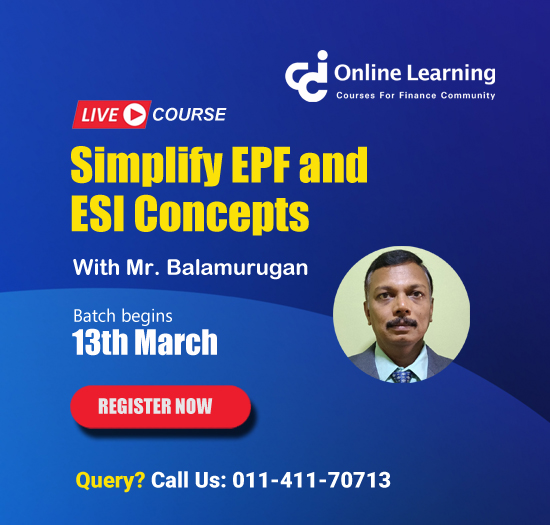Income tax demand notice
This query is : Resolved
12 April 2013
I have received a demand notice under 143 (1) - u/s 234 B and C.
How do I make the payment?
If it is Challan no 280 do I select Advance Tax or Self Assessment Tax or Tax on regular assessment ?
What else do I have to do ?
How do I make the payment?
If it is Challan no 280 do I select Advance Tax or Self Assessment Tax or Tax on regular assessment ?
What else do I have to do ?
12 April 2013
I think it is tax on regular assessment tax.
because of you are paying tax after the computation by the CPC i.e IT department so you are paying tax due to the demand by the IT department so it comes under "tax on regular assessment tax" as per view.
OM SAI SRI SAI JAI JAI SAI
because of you are paying tax after the computation by the CPC i.e IT department so you are paying tax due to the demand by the IT department so it comes under "tax on regular assessment tax" as per view.
OM SAI SRI SAI JAI JAI SAI
13 April 2013
You have to make Payment for Self Assessment Tax Only.
14 April 2013
Can you please guide me on what else I have to do after the payment.
31 July 2024
Receiving a demand notice under Section 143(1) for interest under Sections 234B and 234C indicates that there has been a shortfall or delay in the payment of advance tax. Here's a step-by-step guide on how to make the payment and the steps to follow afterward:
### Steps to Make the Payment:
1. **Visit the e-Filing Portal:**
- Go to the [Income Tax e-Filing portal](https://www.incometax.gov.in/iec/foportal).
2. **Log in to Your Account:**
- Log in using your PAN, password, and captcha code.
3. **Navigate to e-Pay Tax:**
- After logging in, go to the ‘e-File’ tab and select ‘e-Pay Tax’ from the drop-down menu.
4. **Proceed to the Payment:**
- Click on ‘New Payment’ and then select ‘Self Assessment Tax’ (if paying for a tax demand notice).
- Fill in the required details, including the assessment year and the amount to be paid.
5. **Select Challan No. 280:**
- Choose Challan No. 280 (Payment of Income Tax & Corporation Tax).
6. **Fill in the Challan Details:**
- Select ‘(0021) Income Tax (Other than Companies)’.
- For ‘Type of Payment’, choose ‘(300) Self Assessment Tax’.
7. **Enter the Tax Payment Details:**
- Fill in the amount as per the demand notice.
- Enter the bank through which you want to make the payment.
8. **Complete the Payment:**
- After filling in all the details, click ‘Proceed’. You will be redirected to the bank’s payment gateway to complete the payment.
### Steps After Making the Payment:
1. **Save the Challan Receipt:**
- After the payment is successful, download and save the Challan 280 receipt. This receipt serves as proof of payment.
2. **Update the Details in Your ITR:**
- Go back to the Income Tax e-Filing portal.
- Navigate to ‘e-File’ > ‘Response to Outstanding Demand’.
3. **Respond to the Demand:**
- Select the demand notice for which you have made the payment.
- Click on ‘Submit Response’ and choose the option ‘Demand is Correct’.
- Enter the challan details (BSR code, date of payment, and challan serial number) from your payment receipt.
4. **Submit the Response:**
- Submit the response with the payment details.
5. **Check the Status:**
- After submitting the response, the portal will update the status of your outstanding demand. It may take a few days for the payment to reflect.
### Important Points to Remember:
- **Keep Records:** Maintain a copy of the payment receipt and the submission acknowledgment for your records.
- **Follow Up:** If the payment status is not updated after a reasonable time, contact the CPC or the jurisdictional assessing officer with the payment proof.
- **Timely Payment:** Ensure that the payment is made within the specified time mentioned in the demand notice to avoid further interest or penalties.
### Sample Challan 280 Form Filling:
1. **Tax Applicable:** (0021) Income Tax (Other than Companies)
2. **Type of Payment:** (300) Self Assessment Tax
3. **Assessment Year:** Choose the relevant assessment year as per the demand notice
4. **Details:** Fill in your PAN, address, and other personal details
5. **Bank Details:** Choose the bank for making the payment
By following these steps, you should be able to resolve the demand notice under Section 143(1) and ensure compliance with your tax obligations. If you face any issues, consider seeking assistance from a tax professional or the helpdesk of the Income Tax Department.
### Steps to Make the Payment:
1. **Visit the e-Filing Portal:**
- Go to the [Income Tax e-Filing portal](https://www.incometax.gov.in/iec/foportal).
2. **Log in to Your Account:**
- Log in using your PAN, password, and captcha code.
3. **Navigate to e-Pay Tax:**
- After logging in, go to the ‘e-File’ tab and select ‘e-Pay Tax’ from the drop-down menu.
4. **Proceed to the Payment:**
- Click on ‘New Payment’ and then select ‘Self Assessment Tax’ (if paying for a tax demand notice).
- Fill in the required details, including the assessment year and the amount to be paid.
5. **Select Challan No. 280:**
- Choose Challan No. 280 (Payment of Income Tax & Corporation Tax).
6. **Fill in the Challan Details:**
- Select ‘(0021) Income Tax (Other than Companies)’.
- For ‘Type of Payment’, choose ‘(300) Self Assessment Tax’.
7. **Enter the Tax Payment Details:**
- Fill in the amount as per the demand notice.
- Enter the bank through which you want to make the payment.
8. **Complete the Payment:**
- After filling in all the details, click ‘Proceed’. You will be redirected to the bank’s payment gateway to complete the payment.
### Steps After Making the Payment:
1. **Save the Challan Receipt:**
- After the payment is successful, download and save the Challan 280 receipt. This receipt serves as proof of payment.
2. **Update the Details in Your ITR:**
- Go back to the Income Tax e-Filing portal.
- Navigate to ‘e-File’ > ‘Response to Outstanding Demand’.
3. **Respond to the Demand:**
- Select the demand notice for which you have made the payment.
- Click on ‘Submit Response’ and choose the option ‘Demand is Correct’.
- Enter the challan details (BSR code, date of payment, and challan serial number) from your payment receipt.
4. **Submit the Response:**
- Submit the response with the payment details.
5. **Check the Status:**
- After submitting the response, the portal will update the status of your outstanding demand. It may take a few days for the payment to reflect.
### Important Points to Remember:
- **Keep Records:** Maintain a copy of the payment receipt and the submission acknowledgment for your records.
- **Follow Up:** If the payment status is not updated after a reasonable time, contact the CPC or the jurisdictional assessing officer with the payment proof.
- **Timely Payment:** Ensure that the payment is made within the specified time mentioned in the demand notice to avoid further interest or penalties.
### Sample Challan 280 Form Filling:
1. **Tax Applicable:** (0021) Income Tax (Other than Companies)
2. **Type of Payment:** (300) Self Assessment Tax
3. **Assessment Year:** Choose the relevant assessment year as per the demand notice
4. **Details:** Fill in your PAN, address, and other personal details
5. **Bank Details:** Choose the bank for making the payment
By following these steps, you should be able to resolve the demand notice under Section 143(1) and ensure compliance with your tax obligations. If you face any issues, consider seeking assistance from a tax professional or the helpdesk of the Income Tax Department.
You need to be the querist or approved CAclub expert to take part in this query .
Click here to login now
Click here to login now
Unanswered Queries

- How to reclaim rent paid on behalf of a registered person?
- Non receipt of net payment but TDS filed later and ITR revised return not filed
- Presumptive tax individual
- NSC interest taxability at maturity
- Interest On TDS under section 201(1A)
- TDS u/s 194IB
- Difference in invoice
- Form 26b submission
- GST implication in case of Proprietor
- Due diligence of NBFC (To raise Investment from Lender)
- Regarding ITAT Appeal
- Clerical mistake in GSTR 1 entered
- Director's remuneration and RPT
- Amendment in GSTR1A
- GST adjudication monetary limit
- BSR AND CHALLAN SERIAL NUMBER IN CASE OF BANK ATTACHMENT ?
- CA FINAL Group-1 Completed
- B2C Large Invoice Reporting Requirement
- Different payment bank or method used rather than AD Code registered bank
- Articleship Registration 2024









 CAclubindia
CAclubindia