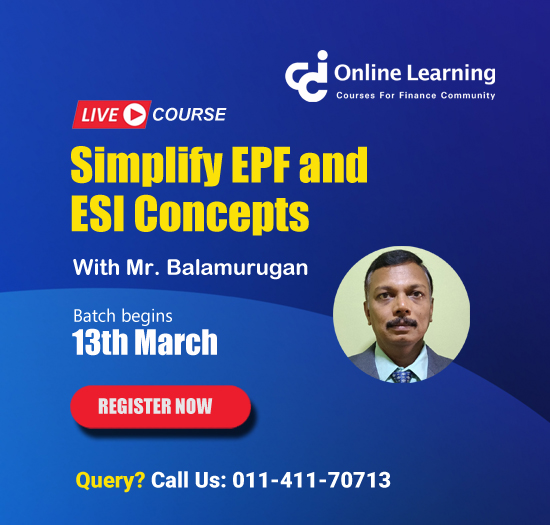How to split a cell in half in excel like we do it word?
This query is : Resolved
24 February 2011
How to split a cell in half in excel like we do it word?
24 February 2011
see if this can work for u.
http://office.microsoft.com/en-us/excel-help/split-text-among-columns-by-using-functions-HA001149850.aspx?CTT=1&origin=EC001022984
http://office.microsoft.com/en-us/excel-help/split-text-among-columns-by-using-functions-HA001149850.aspx?CTT=1&origin=EC001022984
24 February 2011
still keeping open for more opinion.
28 July 2024
In Excel, you can't split a cell in half the same way you might in Word because Excel cells don’t have the same text formatting options. However, you can achieve a similar effect using several methods depending on your needs:
### 1. **Using Borders to Simulate Cell Splitting**
If your goal is to visually divide a cell into two parts, you can use borders to create the appearance of a split cell:
1. **Select the Cell:**
- Click on the cell you want to split.
2. **Add Borders:**
- Go to the **Home** tab.
- Click on the **Borders** button in the **Font** group.
- Choose **More Borders** from the dropdown.
3. **Customize Borders:**
- In the **Format Cells** dialog box, go to the **Border** tab.
- Select the border style and apply it to the left, right, and bottom (or top) sides of the cell to create the appearance of splitting.
- Click **OK** to apply.
4. **Adjust Cell Content:**
- Manually adjust the content to fit the divided appearance, if necessary.
### 2. **Using Merged Cells**
If you need to create a layout where cells appear split, you can merge cells to create a header or use merged cells with borders:
1. **Select Cells:**
- Select the range of cells you want to merge.
2. **Merge Cells:**
- Go to the **Home** tab.
- Click **Merge & Center** or **Merge Across** from the **Merge & Center** dropdown.
3. **Add Borders:**
- After merging, follow the steps in the "Using Borders" section to add borders to simulate a split.
### 3. **Using Text Boxes**
For more flexibility with text formatting, you can use text boxes to overlay content:
1. **Insert a Text Box:**
- Go to the **Insert** tab.
- Click on **Text Box** in the **Text** group.
- Draw a text box in the cell.
2. **Format Text Box:**
- Enter and format text in the text box.
- Resize and position the text box to appear as if the cell is split.
3. **Adjust the Cell:**
- Resize the original cell to fit the text box or adjust the text box size to fit within the cell.
### 4. **Using Custom Formatting**
To display data in a way that appears split:
1. **Use a Formula:**
- You can use Excel formulas to divide content. For example, to display different pieces of information in a single cell, use formulas like `=A1 & CHAR(10) & A2` with **Wrap Text** enabled.
2. **Apply Wrap Text:**
- Select the cell where you want to display multiple lines.
- Go to the **Home** tab and click on **Wrap Text**.
### Example of a Formula Approach
If you want to show two lines of text in a single cell, you can:
1. **Enter the Formula:**
- Click on the cell.
- Enter the formula `="Top Line" & CHAR(10) & "Bottom Line"`.
2. **Enable Wrap Text:**
- With the cell selected, go to the **Home** tab.
- Click **Wrap Text** in the **Alignment** group.
### Summary
While Excel doesn’t support direct cell splitting like Word, you can use borders, merged cells, text boxes, or text formatting to achieve similar visual effects. Choose the method that best suits your needs for displaying and organizing data.
### 1. **Using Borders to Simulate Cell Splitting**
If your goal is to visually divide a cell into two parts, you can use borders to create the appearance of a split cell:
1. **Select the Cell:**
- Click on the cell you want to split.
2. **Add Borders:**
- Go to the **Home** tab.
- Click on the **Borders** button in the **Font** group.
- Choose **More Borders** from the dropdown.
3. **Customize Borders:**
- In the **Format Cells** dialog box, go to the **Border** tab.
- Select the border style and apply it to the left, right, and bottom (or top) sides of the cell to create the appearance of splitting.
- Click **OK** to apply.
4. **Adjust Cell Content:**
- Manually adjust the content to fit the divided appearance, if necessary.
### 2. **Using Merged Cells**
If you need to create a layout where cells appear split, you can merge cells to create a header or use merged cells with borders:
1. **Select Cells:**
- Select the range of cells you want to merge.
2. **Merge Cells:**
- Go to the **Home** tab.
- Click **Merge & Center** or **Merge Across** from the **Merge & Center** dropdown.
3. **Add Borders:**
- After merging, follow the steps in the "Using Borders" section to add borders to simulate a split.
### 3. **Using Text Boxes**
For more flexibility with text formatting, you can use text boxes to overlay content:
1. **Insert a Text Box:**
- Go to the **Insert** tab.
- Click on **Text Box** in the **Text** group.
- Draw a text box in the cell.
2. **Format Text Box:**
- Enter and format text in the text box.
- Resize and position the text box to appear as if the cell is split.
3. **Adjust the Cell:**
- Resize the original cell to fit the text box or adjust the text box size to fit within the cell.
### 4. **Using Custom Formatting**
To display data in a way that appears split:
1. **Use a Formula:**
- You can use Excel formulas to divide content. For example, to display different pieces of information in a single cell, use formulas like `=A1 & CHAR(10) & A2` with **Wrap Text** enabled.
2. **Apply Wrap Text:**
- Select the cell where you want to display multiple lines.
- Go to the **Home** tab and click on **Wrap Text**.
### Example of a Formula Approach
If you want to show two lines of text in a single cell, you can:
1. **Enter the Formula:**
- Click on the cell.
- Enter the formula `="Top Line" & CHAR(10) & "Bottom Line"`.
2. **Enable Wrap Text:**
- With the cell selected, go to the **Home** tab.
- Click **Wrap Text** in the **Alignment** group.
### Summary
While Excel doesn’t support direct cell splitting like Word, you can use borders, merged cells, text boxes, or text formatting to achieve similar visual effects. Choose the method that best suits your needs for displaying and organizing data.
You need to be the querist or approved CAclub expert to take part in this query .
Click here to login now
Click here to login now
Unanswered Queries

- How to reclaim rent paid on behalf of a registered person?
- Non receipt of net payment but TDS filed later and ITR revised return not filed
- Presumptive tax individual
- NSC interest taxability at maturity
- Interest On TDS under section 201(1A)
- TDS u/s 194IB
- Difference in invoice
- Form 26b submission
- GST implication in case of Proprietor
- Due diligence of NBFC (To raise Investment from Lender)
- Regarding ITAT Appeal
- Clerical mistake in GSTR 1 entered
- Director's remuneration and RPT
- Amendment in GSTR1A
- GST adjudication monetary limit
- BSR AND CHALLAN SERIAL NUMBER IN CASE OF BANK ATTACHMENT ?
- CA FINAL Group-1 Completed
- B2C Large Invoice Reporting Requirement
- Different payment bank or method used rather than AD Code registered bank
- Articleship Registration 2024








 CAclubindia
CAclubindia