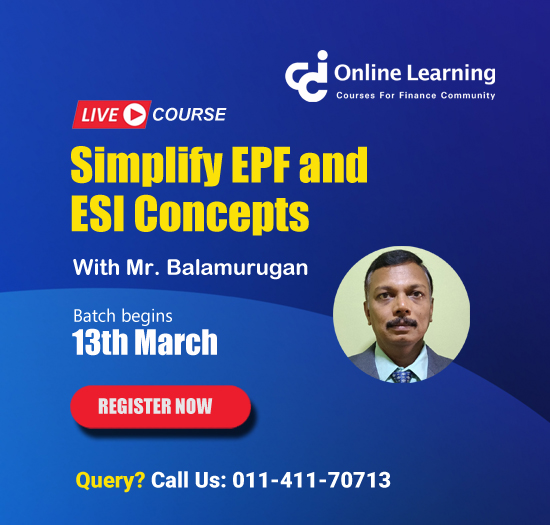Excise
This query is : Resolved
16 November 2010
Dear Experts,
Can any one explain briefly the sections given in ER-1 online filing under Other payments & Source No.
Thanks in advance
Can any one explain briefly the sections given in ER-1 online filing under Other payments & Source No.
Thanks in advance
17 November 2010
You can fill up your ER-1 return in the following manner:
a. You can use ER-1 Excel Utility for filing the return of Present or Past months.
b. All the Fields marked with asterisk (*) are mandatory. You have to provide data for these fields. If mandatory field is left empty, then Utility will not allow you to proceed further for generating XML.
c. You are not allowed to enter data in the Grey Cells.
d. Data provided must be in correct format, otherwise Utility will not allow you to proceed further for generating XML.
e. Moving through the cells: After you have reached the desired cell, you can click on the tab keyboard button. On clicking tab, utility will take you to the next cell of the section for data entry.
f. Moving through the sheets: After you have filled the data in a sheet you can move to the next sheet by clicking the ""Next"" button. On clicking this button utility will validate all the entries on the sheet and lead you to the next sheet if the data is filled properly on the sheet. In case there is some error in your sheet, the utility will prompt you the error messages and will not allow to proceed till these errors are corrected.
g. Adding new rows:
(i) Sections such as DETAILS OF THE MANUFACTURE, CLEARANCE AND DUTY PAYABLE allow you to enter as much data in a tabular form. You can Click on "Add Row" to add more rows.
(ii) To add more than one row you must fill data in the mandatory fields of the previous row.
(iii) If you have added a new row then Utility will add new "Payable" sheet for filling the details of duty payable.
h. Delete Last row: Rows that has been added in section DETAILS OF RECEIPT AND CONSUMPTION OF PRINCIPAL INPUTS can be removed by clicking the button "Delete Last Row". If you have deleted a row then respective Payable sheet will also get deleted. For e.g. If you have deleted second row then Payable (2) sheet will also be deleted.
Note- while filling tabular data, you must fill the mandatory fields in the added rows also, otherwise Utility will not allow you to proceed further for generating XML.
i. Filling data for “Return" sheet:
(i) Return Period: Enter the month and Year for which you are filing the return.
(ii) Registration details: Enter Registration number and name and ensure that it is correct.
j. Details of manufacture and clearance and duty payable:
(i) Provide the details like CETSH, Unit of quantity etc.
(ii) Please select the value for field CETSH No. from the dropdown very carefully. As you select the CETSH in the first row, the Utility will ask you to freeze the option and add new sheet for filling details of "Duty Payable". The option once frozen cannot be changed.
(iii) There is provision for adding new row in clearance details. For adding new row fill all the details in previous row and click on Add Row button. The utility will add new Payable sheet for everyCETSH entered on Return sheeT.
k. Filling data for "Payable" sheet: Enter the details of duty payable like Duty Head, Notification Details, Rate of duty, Duty payable and Provisional AssessmentNumber (if any).
l. Filling data for “Paid” sheet:
(i) CLEARANCE DETAILS OF INTER UNIT TRANSFER UNDER SUBRULE(1) OF RULE 12BB and RECEIPT DETAILS OF INTERMEDIATE GOODS RECEIVED FROM OTHER PREMISES UNDER SUBRULE(1) OF RULE 12BB: These details are applicable for LTU users only.
(ii) DETAILS OF DUTY PAID ON EXCISABLE GOODS: Enter the details of duty paid on excisable goods. Note that only those duty heads allowed here which are declared in Payable sheets.
(iii) ABSTRACT OF ACCOUNT-CURRENT (CASH PAYMENT): All the fields are self-explanatory. Provide the details of cash payment made during the month.
m. Filling data on “CENVAT” sheet: All the fields are self-explanatory. This is the sheet to enter the details of CENVAT credit taken and utilized during the month of filing the return.
n. “Other-Payments" Sheet: If some other payments were made during the month then provide the details on this sheet . The payment type may be ""ARREARS"",""INTEREST"" and ""MISCELLANEOUS""."
Please select the value for field Payment in SECTION ARREAR very carefully. As you select the option, the Utility will ask you to freeze the option and add new sheet for filling duty head wise breakup of Arrears. The option once frozen cannot be changed. If there is no payment made then you can leave this sheet blank and proceed to the next sheet.
o. “ARREAR" sheets: This sheet is added by the utility if Arrear payments details are filled on the sheet "Other-Payment". Please provide the duty head wise breakup of payments made for arrears.There is provision for adding new row in Duty head wise breakup. For adding new row fill all the details in previous row and click on Add Row button.
p. "Challan" sheet:
(i) You can enter the details of challan, Invoice numbers, transfer challan details (if any), date and place. There is column for entering Remarks also which is optional.
(ii) After filling all the sheets, click on the button "Validate Return & Submit" to generate XML of your Return.
In ST-3 Offline Utility when I enter premises code, an error appears “Premises code Number accepts only 10 digits alphanumeric characters”. Please help.
Please ensure that you enter 10 characters premises code. System does not allow less than or more than 10 characters code. This code can be alphanumeric (all numeric, all alphabetic or alphanumeric). The structure of 10 characters premises code is [Location Code of 6 characters + 4 alphanumeric characters]. User can check the premises code through RET---> Fill ST-3 --> Fill (Check premises code here).
How to generate XML file after filling the sheets in the offline utility?
Once all relevant fields of the sheet have been filled up, clicking on "Validate Return and Submit" button will again validate all the sheets and XML will be generated if data is found OK.
1. After generating the XML, the Utility will prompt you the name and location of the files saved
2. The name of the XML file that has been generated by the system will be the Registration Number_Date_StampTime.xml e.g. AAABC7865HXM001_131200834021PM.xml or AAGPI2894EXD001_24-Jun-0910603PM.xml
FOR MORE INFO:-
http://www.aces.gov.in/Ret_FAQ.htm#11
http://www.aces.gov.in/Ret_FAQ.htm#2
You can fill up your ER-1 return in the following manner:
a. You can use ER-1 Excel Utility for filing the return of Present or Past months.
b. All the Fields marked with asterisk (*) are mandatory. You have to provide data for these fields. If mandatory field is left empty, then Utility will not allow you to proceed further for generating XML.
c. You are not allowed to enter data in the Grey Cells.
d. Data provided must be in correct format, otherwise Utility will not allow you to proceed further for generating XML.
e. Moving through the cells: After you have reached the desired cell, you can click on the tab keyboard button. On clicking tab, utility will take you to the next cell of the section for data entry.
f. Moving through the sheets: After you have filled the data in a sheet you can move to the next sheet by clicking the ""Next"" button. On clicking this button utility will validate all the entries on the sheet and lead you to the next sheet if the data is filled properly on the sheet. In case there is some error in your sheet, the utility will prompt you the error messages and will not allow to proceed till these errors are corrected.
g. Adding new rows:
(i) Sections such as DETAILS OF THE MANUFACTURE, CLEARANCE AND DUTY PAYABLE allow you to enter as much data in a tabular form. You can Click on "Add Row" to add more rows.
(ii) To add more than one row you must fill data in the mandatory fields of the previous row.
(iii) If you have added a new row then Utility will add new "Payable" sheet for filling the details of duty payable.
h. Delete Last row: Rows that has been added in section DETAILS OF RECEIPT AND CONSUMPTION OF PRINCIPAL INPUTS can be removed by clicking the button "Delete Last Row". If you have deleted a row then respective Payable sheet will also get deleted. For e.g. If you have deleted second row then Payable (2) sheet will also be deleted.
Note- while filling tabular data, you must fill the mandatory fields in the added rows also, otherwise Utility will not allow you to proceed further for generating XML.
i. Filling data for “Return" sheet:
(i) Return Period: Enter the month and Year for which you are filing the return.
(ii) Registration details: Enter Registration number and name and ensure that it is correct.
j. Details of manufacture and clearance and duty payable:
(i) Provide the details like CETSH, Unit of quantity etc.
(ii) Please select the value for field CETSH No. from the dropdown very carefully. As you select the CETSH in the first row, the Utility will ask you to freeze the option and add new sheet for filling details of "Duty Payable". The option once frozen cannot be changed.
(iii) There is provision for adding new row in clearance details. For adding new row fill all the details in previous row and click on Add Row button. The utility will add new Payable sheet for everyCETSH entered on Return sheeT.
k. Filling data for "Payable" sheet: Enter the details of duty payable like Duty Head, Notification Details, Rate of duty, Duty payable and Provisional AssessmentNumber (if any).
l. Filling data for “Paid” sheet:
(i) CLEARANCE DETAILS OF INTER UNIT TRANSFER UNDER SUBRULE(1) OF RULE 12BB and RECEIPT DETAILS OF INTERMEDIATE GOODS RECEIVED FROM OTHER PREMISES UNDER SUBRULE(1) OF RULE 12BB: These details are applicable for LTU users only.
(ii) DETAILS OF DUTY PAID ON EXCISABLE GOODS: Enter the details of duty paid on excisable goods. Note that only those duty heads allowed here which are declared in Payable sheets.
(iii) ABSTRACT OF ACCOUNT-CURRENT (CASH PAYMENT): All the fields are self-explanatory. Provide the details of cash payment made during the month.
m. Filling data on “CENVAT” sheet: All the fields are self-explanatory. This is the sheet to enter the details of CENVAT credit taken and utilized during the month of filing the return.
n. “Other-Payments" Sheet: If some other payments were made during the month then provide the details on this sheet . The payment type may be ""ARREARS"",""INTEREST"" and ""MISCELLANEOUS""."
Please select the value for field Payment in SECTION ARREAR very carefully. As you select the option, the Utility will ask you to freeze the option and add new sheet for filling duty head wise breakup of Arrears. The option once frozen cannot be changed. If there is no payment made then you can leave this sheet blank and proceed to the next sheet.
o. “ARREAR" sheets: This sheet is added by the utility if Arrear payments details are filled on the sheet "Other-Payment". Please provide the duty head wise breakup of payments made for arrears.There is provision for adding new row in Duty head wise breakup. For adding new row fill all the details in previous row and click on Add Row button.
p. "Challan" sheet:
(i) You can enter the details of challan, Invoice numbers, transfer challan details (if any), date and place. There is column for entering Remarks also which is optional.
(ii) After filling all the sheets, click on the button "Validate Return & Submit" to generate XML of your Return.
In ST-3 Offline Utility when I enter premises code, an error appears “Premises code Number accepts only 10 digits alphanumeric characters”. Please help.
Please ensure that you enter 10 characters premises code. System does not allow less than or more than 10 characters code. This code can be alphanumeric (all numeric, all alphabetic or alphanumeric). The structure of 10 characters premises code is [Location Code of 6 characters + 4 alphanumeric characters]. User can check the premises code through RET---> Fill ST-3 --> Fill (Check premises code here).
How to generate XML file after filling the sheets in the offline utility?
Once all relevant fields of the sheet have been filled up, clicking on "Validate Return and Submit" button will again validate all the sheets and XML will be generated if data is found OK.
1. After generating the XML, the Utility will prompt you the name and location of the files saved
2. The name of the XML file that has been generated by the system will be the Registration Number_Date_StampTime.xml e.g. AAABC7865HXM001_131200834021PM.xml or AAGPI2894EXD001_24-Jun-0910603PM.xml
FOR MORE INFO:-
http://www.aces.gov.in/Ret_FAQ.htm#11
http://www.aces.gov.in/Ret_FAQ.htm#2
19 November 2010
The above information is instructions for online ER-1.
Dear Experts,
My query is
Briefly explain Rule 8,Sec 11A2[B] ,11A, 11D given in ER-1 online filing under Other payments & Source Document No(Demand Note, OIO, OIA, SCN, Returns)
Thanks in advance
Dear Experts,
My query is
Briefly explain Rule 8,Sec 11A2[B] ,11A, 11D given in ER-1 online filing under Other payments & Source Document No(Demand Note, OIO, OIA, SCN, Returns)
Thanks in advance
25 November 2010
thanks............
You need to be the querist or approved CAclub expert to take part in this query .
Click here to login now
Click here to login now
Unanswered Queries

- How to reclaim rent paid on behalf of a registered person?
- Non receipt of net payment but TDS filed later and ITR revised return not filed
- Presumptive tax individual
- NSC interest taxability at maturity
- Interest On TDS under section 201(1A)
- TDS u/s 194IB
- Difference in invoice
- Form 26b submission
- GST implication in case of Proprietor
- Due diligence of NBFC (To raise Investment from Lender)
- Regarding ITAT Appeal
- Clerical mistake in GSTR 1 entered
- Director's remuneration and RPT
- Amendment in GSTR1A
- GST adjudication monetary limit
- BSR AND CHALLAN SERIAL NUMBER IN CASE OF BANK ATTACHMENT ?
- CA FINAL Group-1 Completed
- B2C Large Invoice Reporting Requirement
- Different payment bank or method used rather than AD Code registered bank
- Articleship Registration 2024








 CAclubindia
CAclubindia