Have you ever wanted to have livestock updates in Microsoft Excel? You might interested to watch Share Market to know the current value of your portfolio or your clients or else just for knowledge.
In this post we will learn about how to get stock quotes for specified all symbols using simple Excel Tricks.
In this article I’m trying to explain how to create a link in excel with current market price i.e. all information related to your portfolio will be automatically fetch into your Microsoft Excel spreadsheet.
For this article I have shared herewith my portfolio which I hold over the period of time.

Click here to download Microsoft Excel Stock Workbook. It will be much easier to follow this tutorial if you refer to the workbook.
In this file, I have all basic information related to cost like name, date, price per unit and quality purchased. But crucial information Current Market is missing.
And to get real time updated information related to these shares, we need to follow these simple step
Step: 1 Open Internet Browser and type rediff money or http://money.rediff.com/index.html and Select More Gainer.
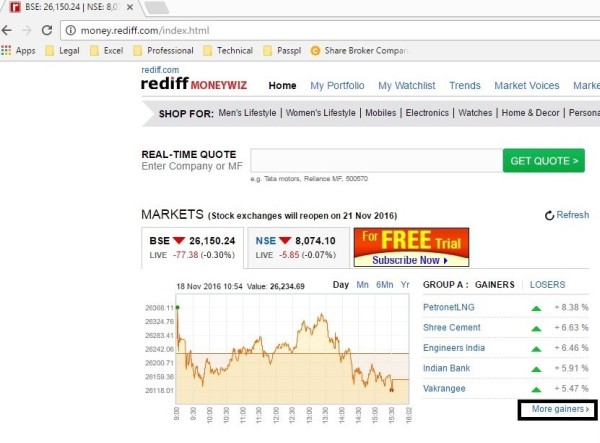
This link simply provides information related to all shares who gained at that point of time i.e. Current market price is more than opening price.
Step: 2 Select and Copy the path

Step: 3 Go to Microsoft Excel and create new sheet (Short Cut key Alt+ F11) and name it as “Gainer”

Step: 4 Go to “From Web” under Data Tab

Step: 5 Paste link http://money.rediff.com/gainers/bse/daily/groupa?src=gain_lose in Address tab and click go.

Have a patience for a movement till the full page is getting to be loaded.
Step: 6 click this option to select the entire page

Step: 7 Click on Import button

Step: 8 Go to properties

Step: 9 Name this connection as “Gainer_Information”, “Enable” Save query definition, “Disable” background refresh and Refresh every 10 minutes etc. and click enter.

In this step I modified the default properties according to my needs, you may select something else and for example you may disable Refresh data when opening the file.
Step: 10 Select OK

Step: 11 all Information related Gainers are loaded into Gainer sheet.

Now we created a connected price information for all shares who gained during the day i.e. it will be updated automatically after each span of 10 minutes. But this connection contain only information related to gainers not for losers. And there is equal possibility that the price of our shares might not be gaining always and information related to those share will not be reflected in this imported data.
Therefore we need to again create one more connection for those shares who lose during the day and repeat all steps to create one connection for losers.
Step: 12 Create One More sheet and name it as Losers

Step: 13 Go to the From Web under Data tab

Step: 14 Paste http://money.rediff.com/gainers/bse/daily/groupa?src=gain_lose in Address tab and click go.

Step: 15 Go to Losers option and select daily

Step: 16 Select entire range and Import into Microsoft Excel

Step: 17 Change properties details
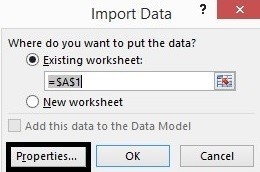
Step: 18 Name this connection as “Losers_Information”, “Enable” Save query definition, “Disable” background refresh and Refresh every 10 minutes etc. and click enter.

Step: 19 Press ok

Step: 20 all Information related Losers are loaded into Losers sheet.

Now we successfully created connection for both Gainer and Losers current market price information listed on BSE.
Step: 21 Now Come to the Main Report sheet and type a simple Vlookup function to get latest updated information for our Shares
=IFERROR(VLOOKUP(B4,Gainer!A:E,4,FALSE),VLOOKUP(Report!B4,Losers!A:E,4,FALSE))

In this formula I use VLOOKUP along with IFERROR function because while using only =VLOOKUP(B4,Gainer!A:E,4,FALSE) result will be #NA. it means share information related to SBI is not available in Gainer Sheet. Share Information related to SBI is in Losers information.
That the main reason why I use IFERROR function with VLOOKUP, if information related to any share is not available in gainer sheet the formula will switch to get information from losers sheet.
Step: 22 Simply multiply Current Market Price with no of share (D4*G4) held to get current market value.

Step: 23 Deduct Total Cost from Current Market price (H4-F4) to compute theoretical information related to gain/or loss.
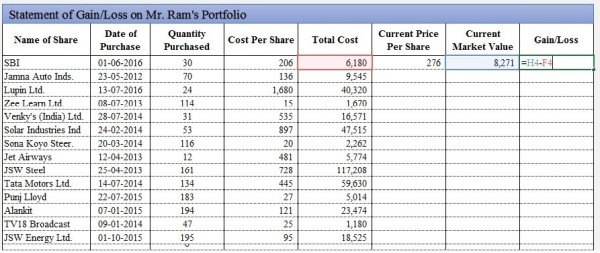
Step: 24 Copy and paste all Formula created in previous two step into other cells

Finally we learned how to create dynamic Excel File which is linked with Internet and will be updated automatically.
In this article I just explained how to create Connections but in my next Article I’ll explain How to create Dynamic Charts with help of these data.
Hope you all are gain something from this article and if you have any query regarding this article or anything in Microsoft Excel feel free to comment or get in touch.
The author can also be reached at camukeshkumar@outlook.com







 CAclubindia
CAclubindia

