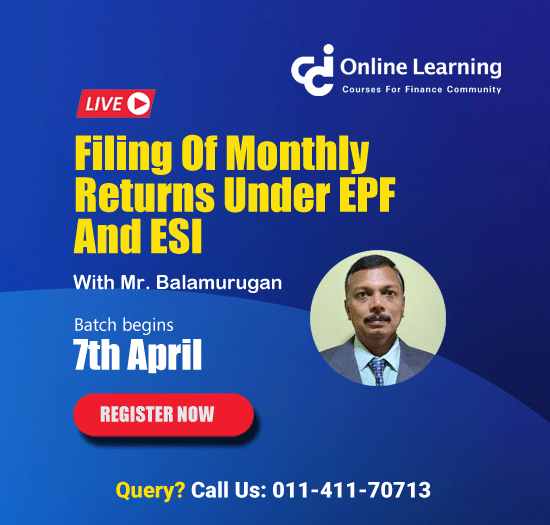How do I file an ITR online?
- Step 1: Visit the income tax e-filing website.
- Step 2: Now, log in to the website.
- Step 3: Fill in the required details.
- Step 4: The next step is to select the mode of filing.
- Step 5: Now, choose the status.
- Step 6: Select the appropriate ITR form.
- Step 7: On selecting ITR 1
- Step 8: On selecting ITR 4
- Step 9: Tax computation summarized
- Step 10: The next step will be to proceed with validation.
- Step 11: At last, submit the ITR.

Step 1: Visit the income tax e-filing website
Use the link given below to visit the tax e-filing website: https://www.incometax.gov.in/iec/foportal/.
Step 2: Now, log in to the website
Logging in to the website Use your user ID, or you can also use your PAN, enter the password, and then enter the captcha code.
Select the "e-file" menu and select the "income tax return" option in order to file your income tax return.
Step 3: Fill in the required details
The permanent account number (PAN) will be auto-filled. The following details are supposed to be entered:
- Assessment Year: This is the year that follows your financial year, which follows the financial year in which the income is earned. For example, the year for earning in 2023-2024 is the session 2024-2025.
- Form No.: Choose between ITR 1 and ITR 4.
- You can choose between original and revised returns here.
- Submission mode: Choose the 'prepare and submit online' option in the step.
Step 4: Select the mode of filing
Click on "continue."
Click on "online" under the mode of filing and select proceed.
Step 5: Choose the status
Choose "status," which can be firm, LPP, or Hindu undivided family (HUF).
- Individual: The term refers to any individual, whether minor or major, male or female, who is covered under the definition of the term person under Section 2(31) of the Income Tax Act, 1961.
- Hindu undivided family (HUF): This is a separate entity that comes under the act. The Hindu undivided family consists of all the individuals descended from one ancestor; the family also includes the wives and unmarried daughters.
It is taxed separately and is different from the individual entity under the Income Tax Act. HUF has its own PAN. The filing of HUF is done separately and is not connected to the ITR filed by the individuals in the family.
- Firm/LPP: When two people enter into a partnership, they are called partners. When a group of people enter into a partnership collectively, it is called a firm. According to the Income Tax Act of 1961, the definition of firm is the same as in the Partnership Act of 1932.
The Income Tax Act states that it is necessary for a firm to have a LPP, which is a limited liability partnership. A limited liability partnership can be defined according to the Limited Liability Partnership Act, 2008, as a partnership formed and registered under the act. It is a legal entity that is separate from its partner.
Step 6: Select the appropriate ITR form
Now select the ITR form that is most appropriate for you. In the case of online filing, two options will be available: ITR 1 and ITR 4.
Step 7: On selecting ITR 1
On selecting ITR 1, you will have to fill out 5 sections, such as follows:
- Personal information: This section includes the basic details like your name, your Aadhar number, your PAN, your bank account details, and your contact details.
- Gross total income: This section will require you to add your income and provide the details of the source of your income. Verification of the income is necessary. It can be done by sources such as salary, house property, pension, and some other sources such as family pension or interest income.
- Total deductions: There are many deductions offered under the Income Tax Act, 1961. Some common sections are 80D, 80C, 80TTB, 80TTA, and many more.
- Tax paid: This section reflects the amount you have paid as tax from all your sources. However, it is not limited to advance tax, self-assessment tax, TDS, and TCS.
- Total tax liability: According to the tax filed previously, this section reflects the tax liability. It can be understood as tax payable on total income = (your income minus total deductions minus tax that has been paid till date). If the amount of tax payable on total income is positive, then it needs to be paid as tax, and if it is negative, a refund of the given amount can be claimed.
Step 8: On selecting ITR 4
On selecting ITR 4, you will have to fill in the following six sections:
- Personal Information
- Gross Total Income
- Disclosures
- Total Deductions
- Taxes Paid
- Total Tax Liability
Step 9: Tax computation summarized
A summary of the tax computation will appear on your screen for the year for which you have added the information on the website.
The summary will tell you how much tax is supposed to be paid by you or if you are eligible for a tax refund. Next, you can preview and then submit it by adding the details of the place of your residence.
Step 10: The next step will be to proceed with validation
Select the option "Proceed for validation." Here, you will be able to check if any errors are present. If there are no errors, then you can proceed with verification.
In order to verify your income tax return, you can choose the following options:
- e-Verify
- You can also choose e-Verify via ITR-V through normal or speed post to "Centralised Processing Center, Income Tax Department, Bengaluru, 560 500"; it has to be done within 120 days from the date of filing.
- You can choose e-Verify later. But make sure that you verify within 120 days from the date of filing.
If you want to verify yourself, then opt for e-Verify yourself. The verification will be completed by generating an e-verification code or an OTP (one-time password).
- Option 1: Generate EVC through your bank's ATM.
- Option 2: Generate OTP through Aadhaar Card
- Option 3: Use a pre-validated bank account.
- Option 4: Use a pre-validated Demat account.
If you do not choose the option to verify yourself, you will have to send a copy of your ITS form to CPC Bengaluru. The address will be mentioned in the form. The income tax return is not considered to be complete until you verify it. After verification, choose the option "preview and submit.".
Step 11: At last, submit the ITR
Choose the option to submit in order to submit the income tax return.
On uploading the income tax return, you will receive an email with an income tax acknowledgement at your email address.
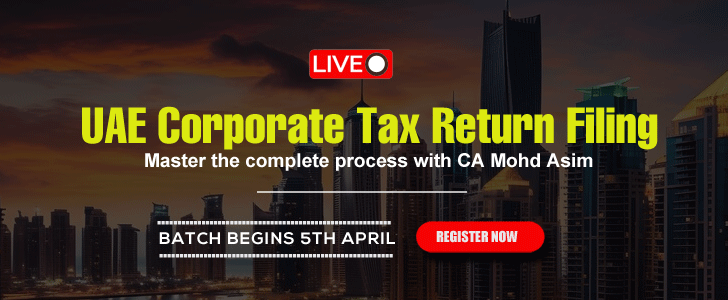




 CAclubindia
CAclubindia