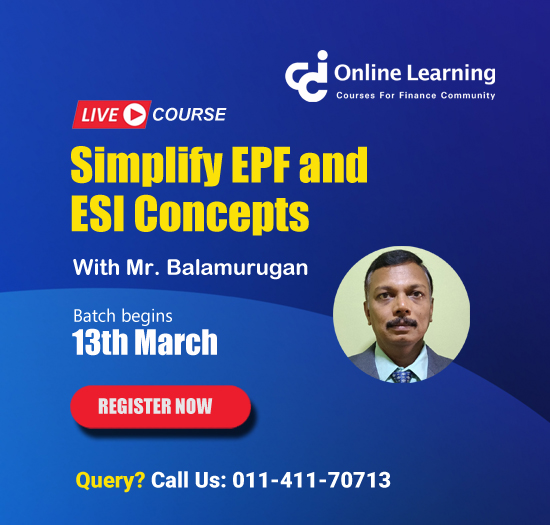STEP BY STEP PROCEDURE FOR FILING 15 CA AND 15 CB FROM 01.04.2016 #pdf
1049 times
9.04 MB
Rating: 4
4
Download Other files in Income Tax category
File Content -
15 CA PROCEDURE FROM 01.04.2016
JAVA SUITABLE VERSION : 1.7.0.51
DOWNLOADS REQUIRED
1. First java Utility from www.incometaxindiaefili ng.gov.in from DSC Management Utility.
Though you registered your DSC earlier it is not va lid. You have to register your DSC with the new Jav a Utility
from 01.04.2016
2. Open FIRST JAVA Utility
3. CLICK 2 TAB REGISTER DIGITAL SIGNATORY
3. Give PAN NO in the First column i.e " Enter e-filing User ID
*"user id
4. Give PAN in the Second column i.e " Enter PAN of the DSC ( Registered in e-filing)*
Note: (i) for the Proprietary or Individuals and b oth the "E-filing user id and PAN of the DSC
are same.
(ii) For the Companies, Firms, Trusts, HUF "Give the Pan of the Firms/Company/Trust/HUF in the First
Column and give the PAN of the Pr incipal Officer of the concern officer who were si gning the
Returns"
Then go to DSC details:
5. Select USB Token
6. Select your DSC
7. Click on Generate signature file and the signat ure will be saved in the default path.
( This is to be used in 15 CA)
NOW GO TO CLINT LOG IN
1. OPEN EFILE TAB
2. SELECT -PREPARE AND SUBMIT ONLIE FORM ( OTHER THAN ITR)
3. SELECT 15 CA ( in Forma Name)
4. SELECT THE SIGNATURE FILE ( AS PER POINT NO 7 A BOVE)
5. CLICK ON CONTINUE.
6. THEN THE FOLLOWING WINDOW WILL APPEAR
7. Select, PART -A/ PART-B/PART-C/PART-D as per the requirement.
8. Fill up the form and submit.
Comments
Trending Downloads







Trending Online Classes
Popular Files
- Handbook on Reverse Charge under GST
- Excel Shortcuts
- Delivery Challan In GST
- GST Amnesty Scheme
- New Income Tax Bill 2025
- Summary of Changes in Finance Bill 2025
- Input Service Distributor - Quick Notes
- Various Amendments to Indirect Taxes in Finance Bill 2025
- Important Tax Judgments Summary
- Customs Manual 2025




 CAclubindia
CAclubindia