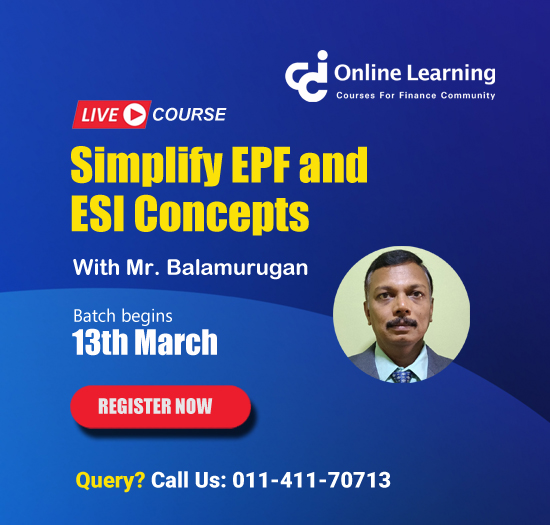Using Matching Offline Tool to compare ITC auto drafted in Form GSTR-2B with Purchase Register
- An offline tool has been made available to the taxpayers to match Input Tax Credit (ITC), as auto populated in their Form GSTR-2B, with their purchase register. This tool will help the taxpayer to compare their ITC as per their Purchase Register, with the ITC as shown available in their auto drafted Form GSTR-2B and thus help them to claim correct ITC, while filing Form GSTR-3B.
- To use the Matching Offline Tool, taxpayer need to :
- download and install the Offline tool on their system
- download the Form GSTR-2B JSON file from the GST portal
- prepare purchase register in the template provided with offline tool
- Total number of documents to match should be preferably be less than 3000 in number.
- Steps to use the utility:
- Download the utility from GST common portal by navigating to Downloads>Offline Tools> Matching Offline Tool
- Open the tool. Following boxes are displayed on Offline tool dashboard page:
- GSTR-2B
- Import Purchase Register (PR)
- Matching Result
- Import GSTR-2B JSON file, downloaded from GST portal into the tool, by tab ‘Open downloaded JSON file’ and use it to view the same.
- Import the purchase register data, maintained in the template provided with offline tool, using Excel or CSV format, from Import Purchase Register (PR) tile.
- Click on ‘Match’ button to match the above two details (c & d). The utility will match the table wise details based on the criteria for matching selected.
- Note:
- The ‘Match’ button will be enabled only if purchase register has been successfully imported into the tool
- The matching is done on the basis of GSTIN, Document type, Document number, Document date, taxable value, total tax amount and tax amounts head wise
- Post matching, user will be navigated to the ‘Matching Result’ page and matching result will be summarized as Exact match, Partial match, Probable match or Unmatched.
- Once matching is complete, taxpayer can:
- Refine matching result
- View summary of the matching result
- Export the matching details to CSV file
- Download the matching result details in excel format from offline utility.
- Important points:
- Profile of more than one GSTIN can be added in the offline tool for matching or to view GSTR-2B. Profile can be modified later on, if required.
- Normal/SEZ developer/SEZ unit/casual taxpayer can use this tool. They must have valid login credentials and valid GSTIN for the period, for which they intend to view and match details of Form GSTR-2B.





 CAclubindia
CAclubindia