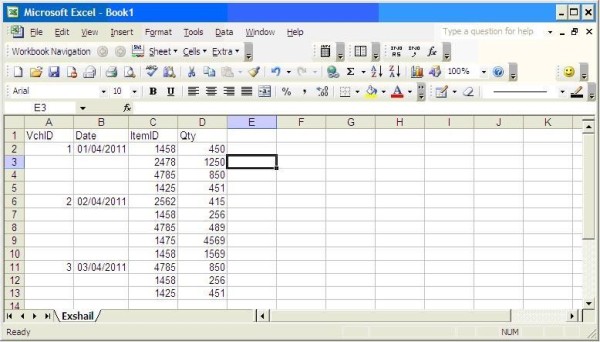
Fill Blank Cells in a list\Database
Many times when importing data in excel or exporting report from other software in excel format, the database or list when seen in excel, have cells down below that have same headings or subheadings, are left blank for the sake of easier readability as per above screenshot.
However this creates a difficulty when such lists are required to be Autofiltered or sorted or subtotaled. To fill the cells down below with the subheadings of the cells above them, we many times copy & paste to fill blank cells from above cells which is a tedious & time taking job.
To quickly do this job do the following:
1. Select the list\Database.
2. Click Menu\Edit\ G <Go to..>.
3. In the [Go To] dialogue box that appears, click the ‘Special’ button.
4. In the [Special] dialogue box, select ‘blanks’.
This will highlight only the blank cells in the list, with focus on the 1st blank cell.
5. In the 1st blank cell, i.e. the cell with the focus, enter the formula =A2
and press CTRL+ENTER.
6. As a result, the blank cells down below get filled up with the subheadings immediately above them.
7. To remove formula again select all this columns(we just fill with formula), Copy & paste special to Value.






 CAclubindia
CAclubindia
