Enabling Excel Add-in
- Download Excel Add-in from My Blog
- Go to Excel Add -ins in Developer Tab and Click on browse
- Select the Excel file downloaded and enable permissions if asked
- Make sure that Checkbox for Excel To Tally is Checked.
- Now You Can see new Ribbon Menu Named Tally.
- Click On Help To View Instructions.(Don't Delete This Sheet )
Configuring Tally ERP9
- Open Tally As Administrator
- Click F12 and Navigate to Advance Configuration
- Set Tally ERP9 Acting is acting as Both
- Enable ODBC Server Yes
- Port 9000 (For Premium you can Change Port and mention port in Excel sheet)
Using Add-In
- On Instructions Sheet Cell B1 Give 32 bit or 64 bit as per your Office version
- Click On Masters template to Create Masters
- Click On Voucher Template to Create Vouchers Like sales , Purchase , Payment , Receipt or any custom vouchers.
- After entering data Click on Export Masters to Create Ledgers and Export Vouchers to Create Vouchers
- For Premium users response is shown beside entry in Excel sheet
- For demo Users response is shown in calculator in tally.


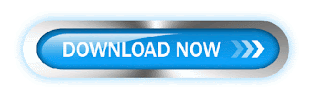






 CAclubindia
CAclubindia

