Compositions dealers must comply with fewer regulations, are not required to use a predefined format of GST tax invoice, are not required to enter the credit chain, and must file fewer returns. Despite this, composition dealers must follow a set of rules and regulations.
Assesses must keep accurate books and records in order to calculate the aggregate turnover (the first requirement for determining whether an assessor is eligible for the compositions scheme under section 2(6) of the CGST Act, 2017). Such composition dealers must still issue a bill of supply as proof of a transaction, and GST Tally Prime has features to assist such taxpayers. follow the below steps and activate the GST configuration in Tally Prime.
Activate and Configure GST for Composition Dealers
- Open the company for which you need to activate GST.
- Press F11 (Features) > set Enable Goods and Services Tax (GST) to Yes.
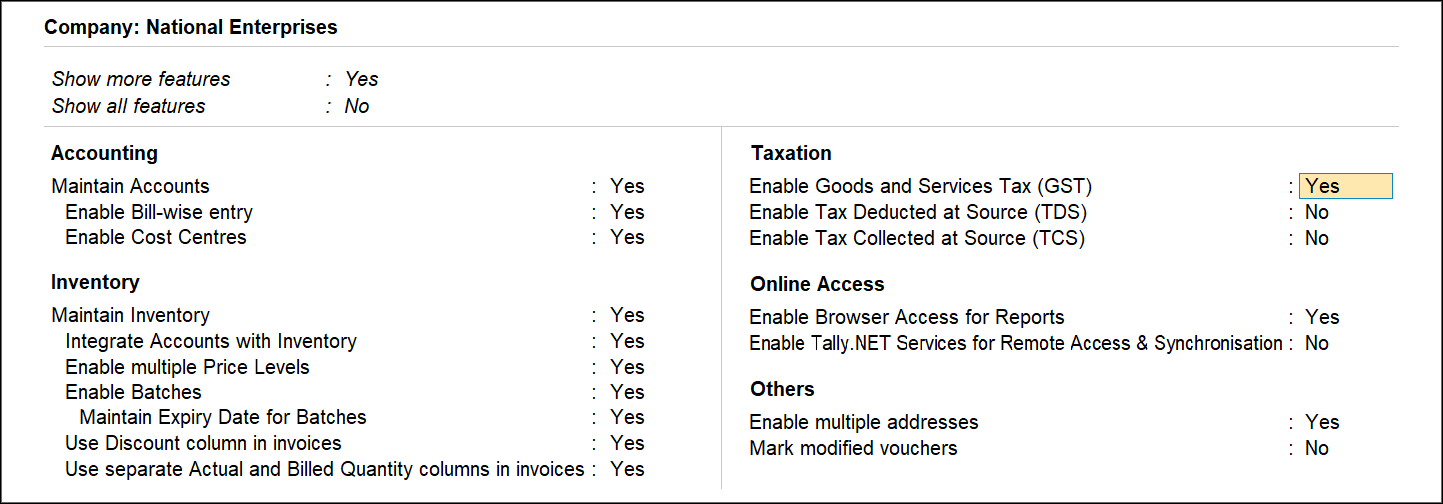
- Select the state – shows the State name as selected in the Company Creation screen.
- The State field helps identify local and interstate transactions according to the party’s state. If you change the form here, the company details will get updated.
- Set the Registration type as Composition.
- Set the option Assesses of Other Territory to Yes if your business unit is located in the Exclusive Economic Zone (other territories).
- Specify GST Applicable from date. GST composition will be applicable for your transactions from this date onwards.
- Specify the GSTIN/UIN for the business. This can be printed in the invoices as required. You can specify this later.
- The tax rate for taxable turnover appears as. This rate is applied to your transactions to arrive at the taxable value.
Note: If you switch from regular to composition registration, the GST regular registration’s applicability date will be preserved. You can change the date whenever you want.
- Choose the Basis for tax calculation based on your business type. The total of taxable, exempt, and nil-rated outward supplies will be considered the Taxable Value for outward supplies. The Taxable Value for inward supplies will be the total value of purchases made under reverse charge.
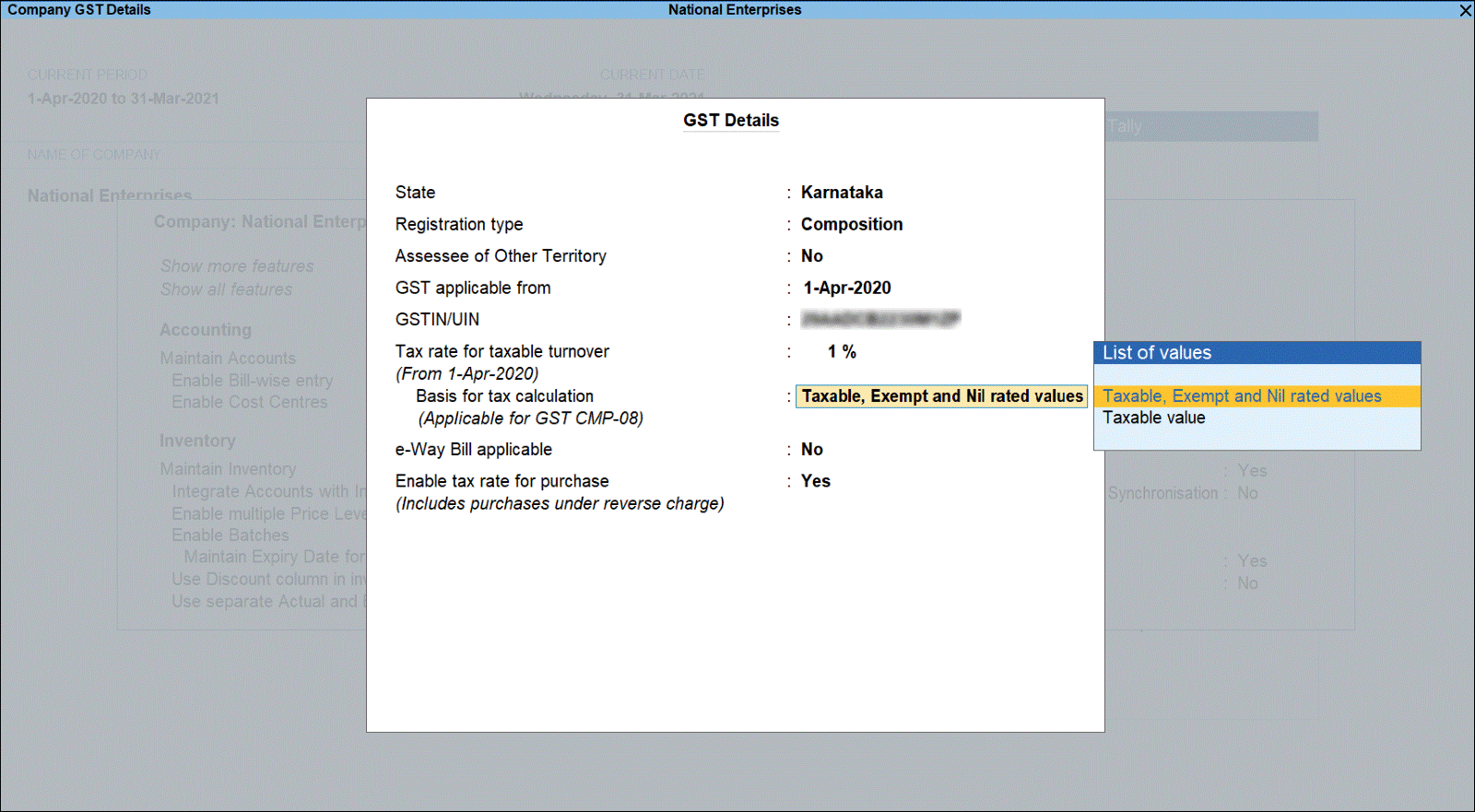
- Taxable, Exempt, and Nil rated values – the tax will be calculated on the following:
- Total of taxable, exempt, and nil-rated sales.
- Total of purchases attracting reverse charge.
- Taxable – the tax will be calculated on the following:
- Total of only the taxable sales.
- Total of purchases attracting reverse charge.
- Press Alt+W (Details) to provide the history of Tax Rates with the corresponding Applicable From date and Basis for Tax Calculation, as shown in the following example:
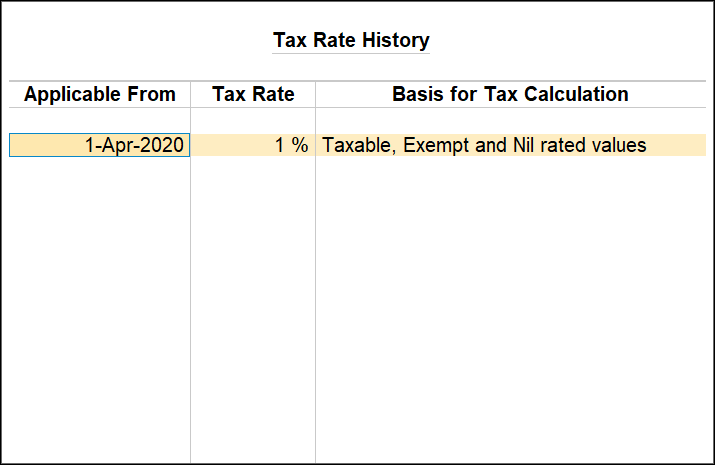
The option e-Way Bill applicable is set to Yes, with the Applicable from the date and Threshold limit.
- Select the value to be considered for the e-Way Bill for the option Threshold limit includes.
- If it applies to your state, set the option Applicable for intrastate to Yes, and enter the Threshold limit.
- Set the option Enable tax rate for purchase (Includes purchases under reverse charge) to:
- Enter the GST rate in the ledgers and stock items to calculate GST in transactions.
- No, specify the GST rates in each transaction for calculating GST.
- Accept the screen. As always, you can press Ctrl+A to save.
So, this is how you enter the world of GST in Tally Prime and Tally on Mobile; the more detailed and direct the data you enter, the easier it is to navigate such a complex process. The first step is to enable the GST features in Tally Prime. The second out of the eight steps is to update the sales and purchase ledgers.






 CAclubindia
CAclubindia

