E-Verify is a process that allows taxpayers to verify their Income Tax Return (ITR) electronically. It is an online facility provided by the Income Tax Department to verify the authenticity of the tax return filed by the taxpayer.
Simple steps to e-verify the ITR on the Income Tax e-Filing Portal
• Visit the e-Filing portal. Login using user ID and password.

• Click e-File > Income tax return > e-Verify Return.
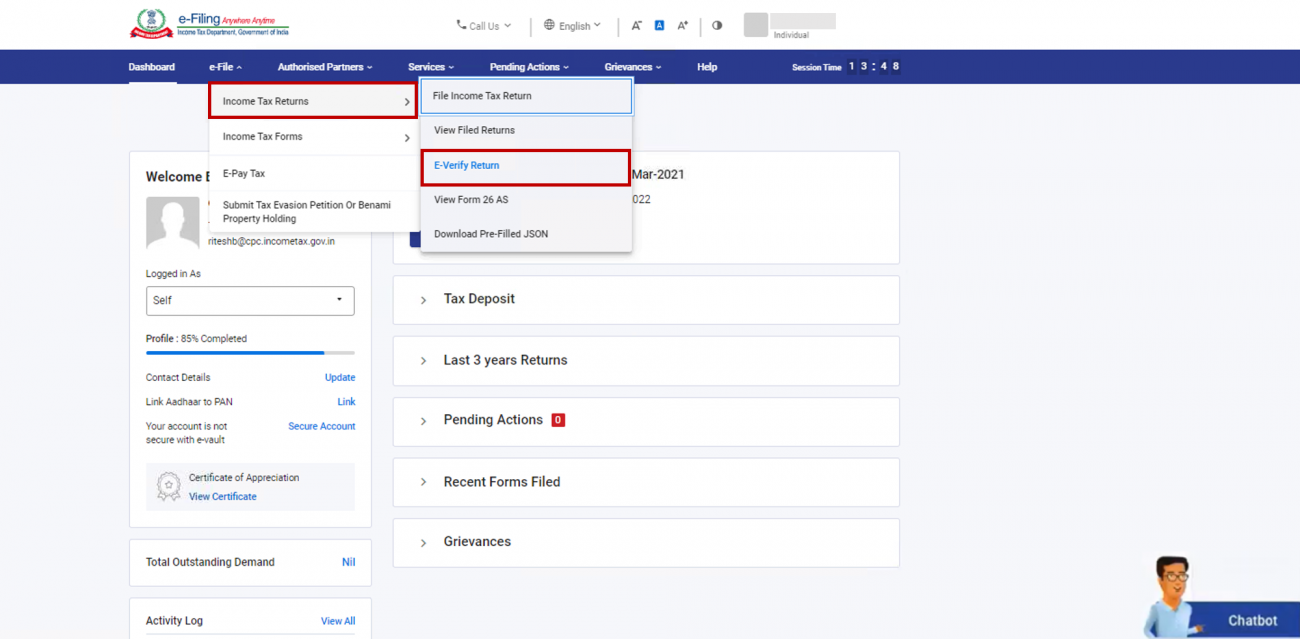

• On the e-Verify Return page, click e-Verify against the unverified return.
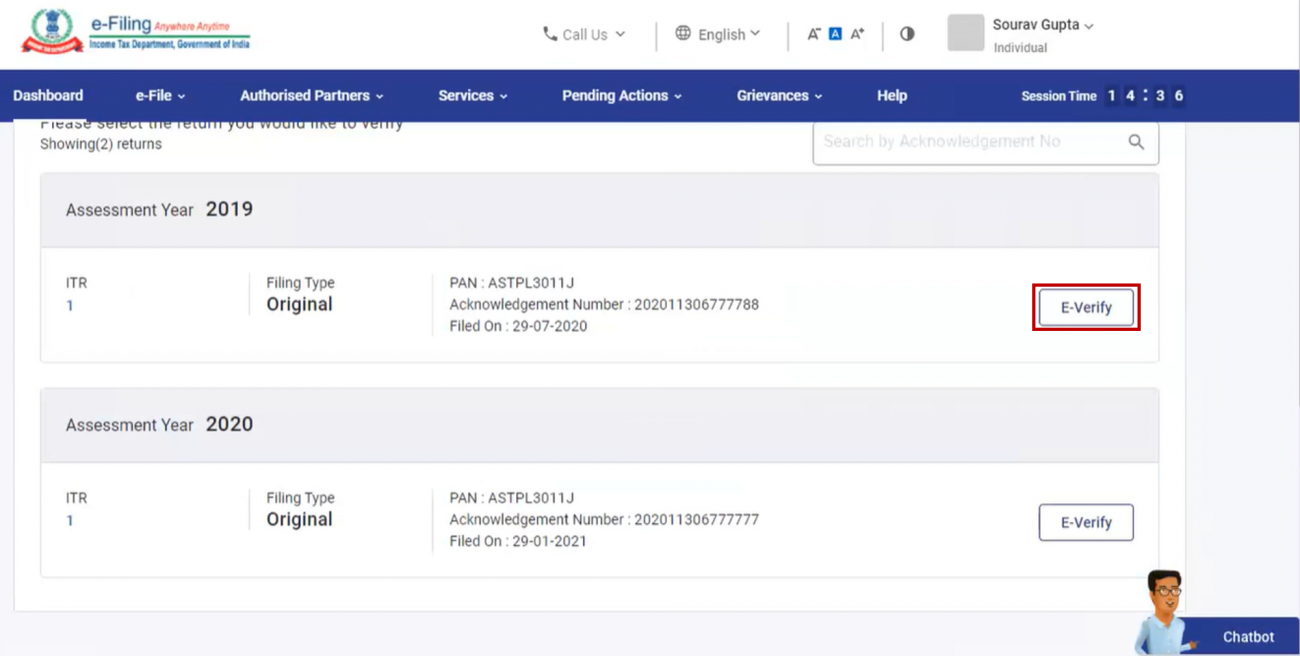
• If you are e-Verifying the return after 30 days of filing, click Ok.
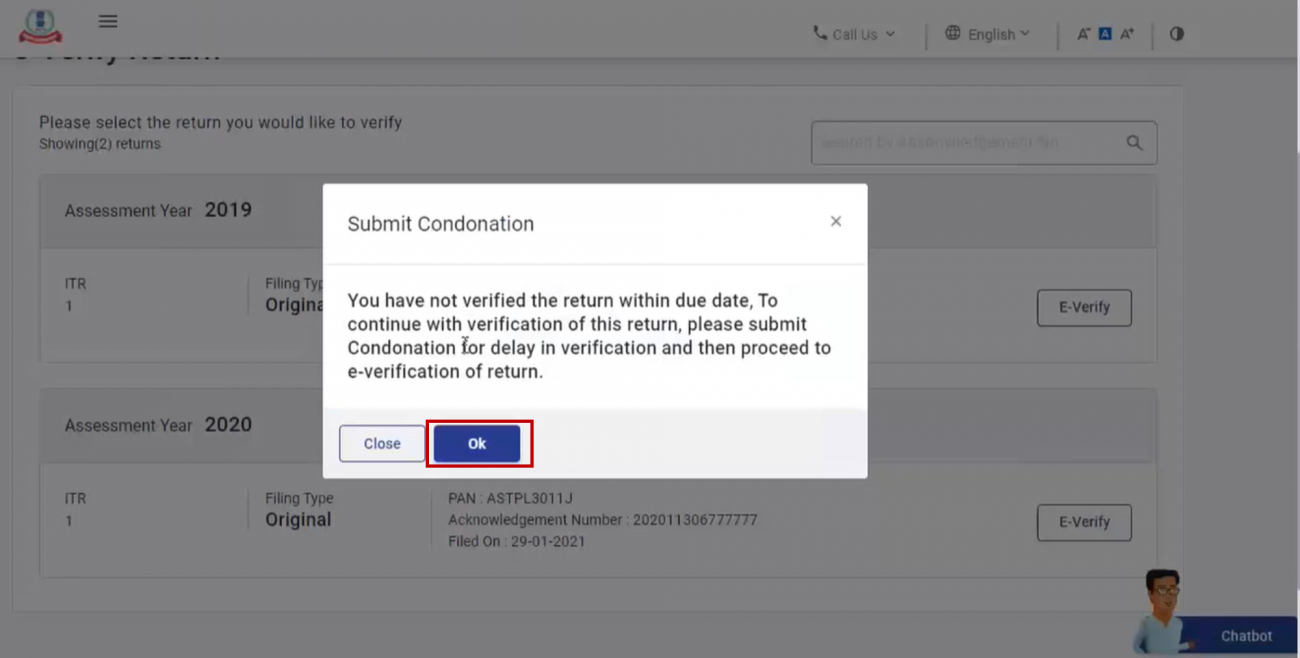
• For submitting condonation delay request, select the Reason of Delay from the dropdown and click Continue.

• And then you can e-Verify your returns online using:
Digital Signature Certificate
Steps to e-Verify using Digital Signature Certificate
• On the e-Verify page, select I would like to e-Verify using Digital Signature Certificate (DSC).

• On the Verify Your Identity page, select Click here to download emsigner utility.
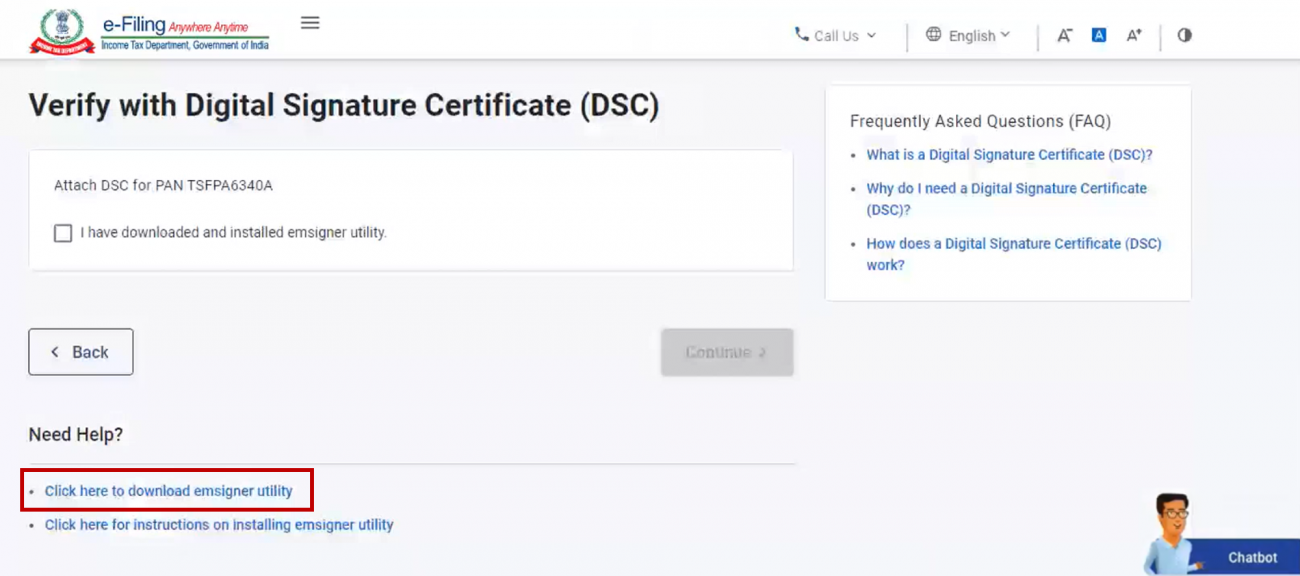

• Enter the Provider Password, which is the password associated with your Digital Signature Certificate, and click "Sign."
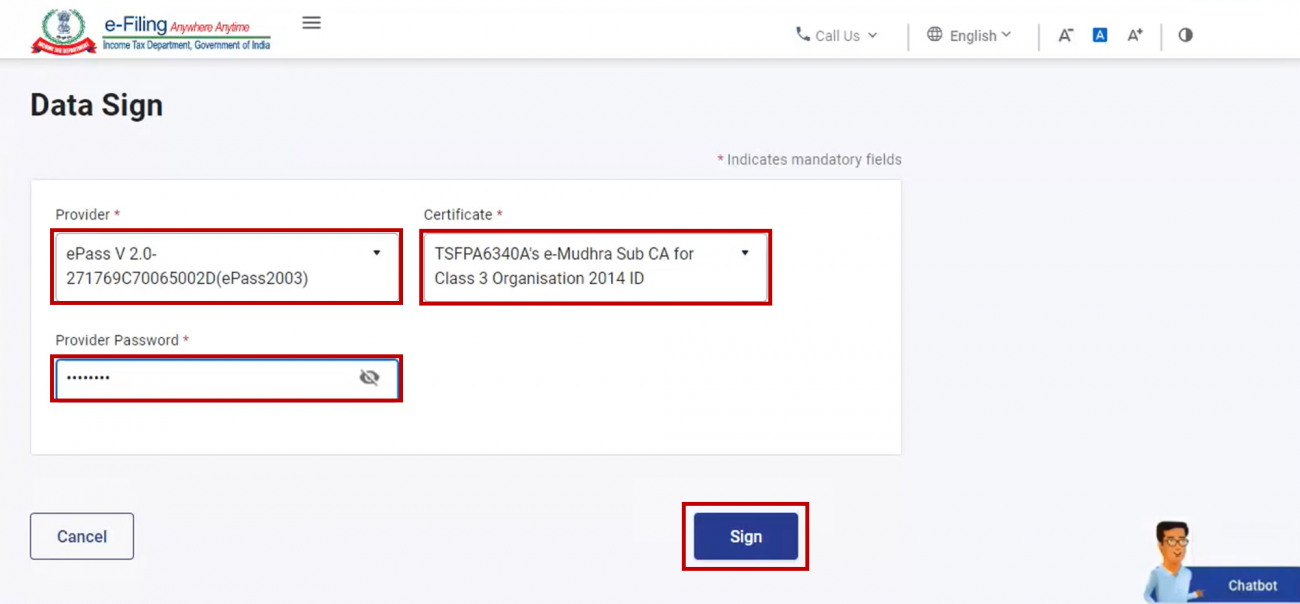
After successfully e-Verifying your Income Tax Return, a success message page will be displayed on the e-Filing portal. This page will contain a Transaction ID, which is a unique identifier that you should keep as a reference for future purposes. Additionally, you will receive a confirmation message on the email ID and mobile number that you have registered on the e-Filing portal.
OTP on mobile number registered with Aadhaar
1. Steps to e-Verify after generating Aadhaar OTP
• On the e-Verify page, select I would like to verify using OTP on mobile number registered with Aadhaar and click Continue.
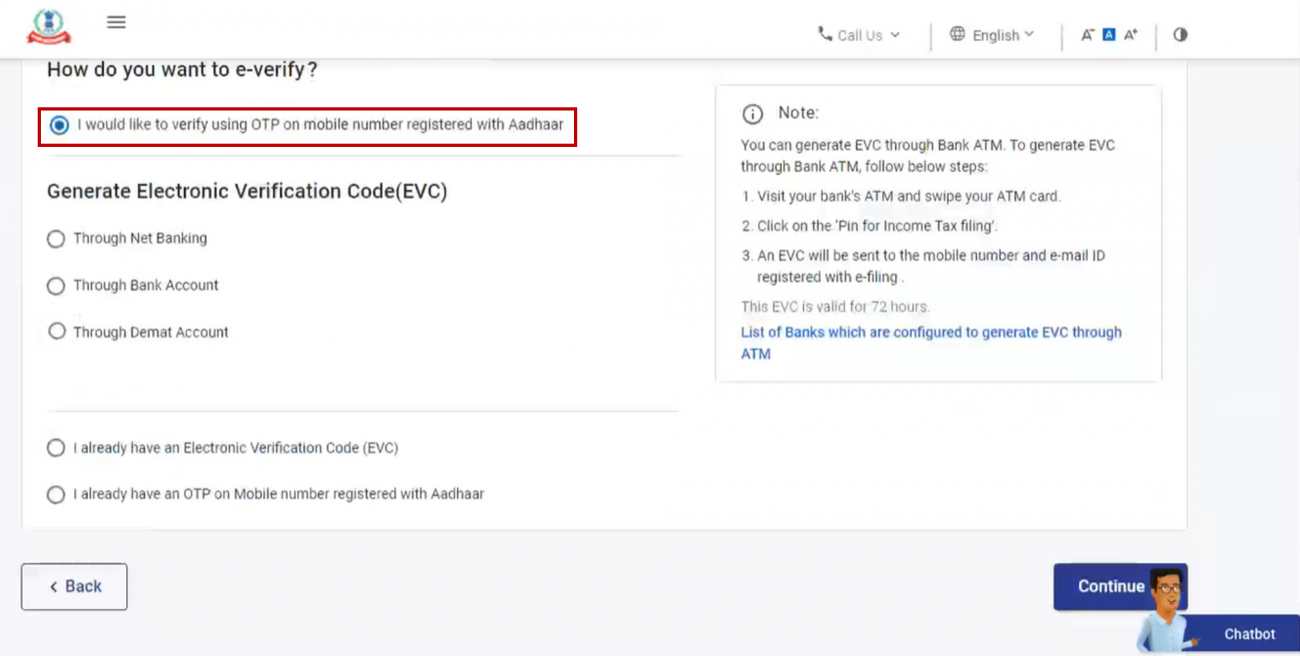
• On the Aadhaar OTP page, select the I agree to validate my Aadhaar Details checkbox and click Generate Aadhaar OTP.

• Enter the 6-digit OTP received on your mobile number registered with Aadhaar and click Validate.
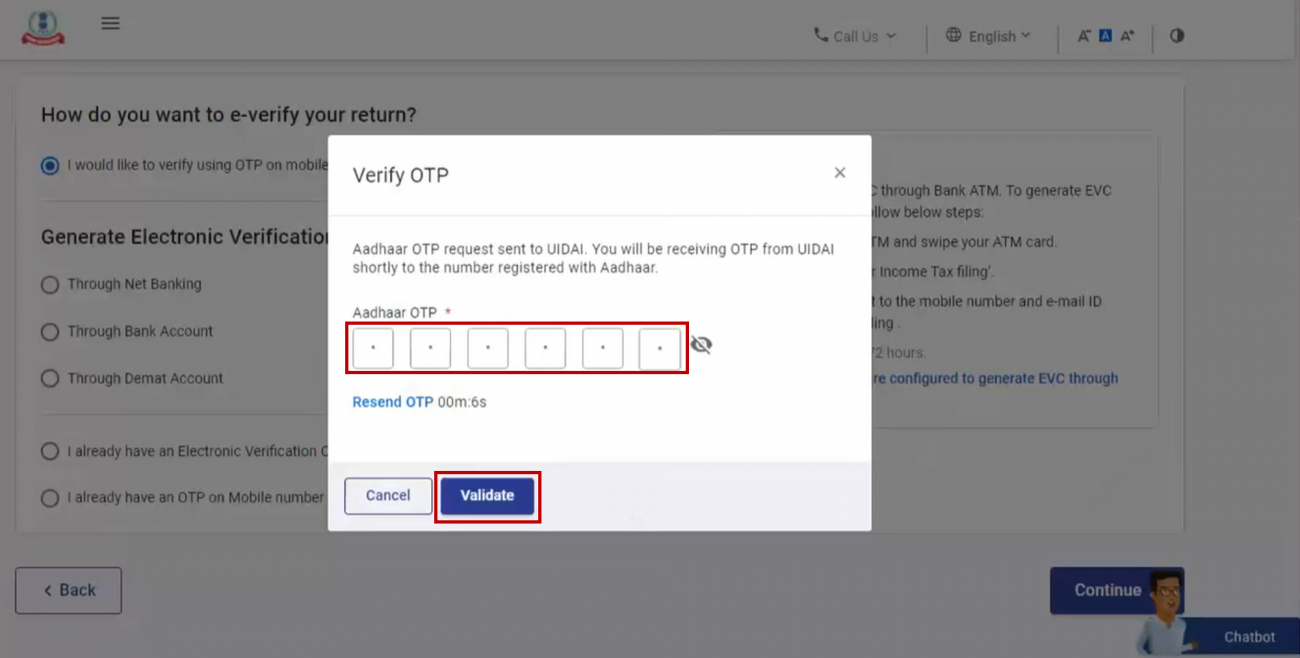
2. Steps to e-Verify using existing Aadhaar OTP
• On the e-Verify page, select I already have an OTP on Mobile number registered with Aadhaar.
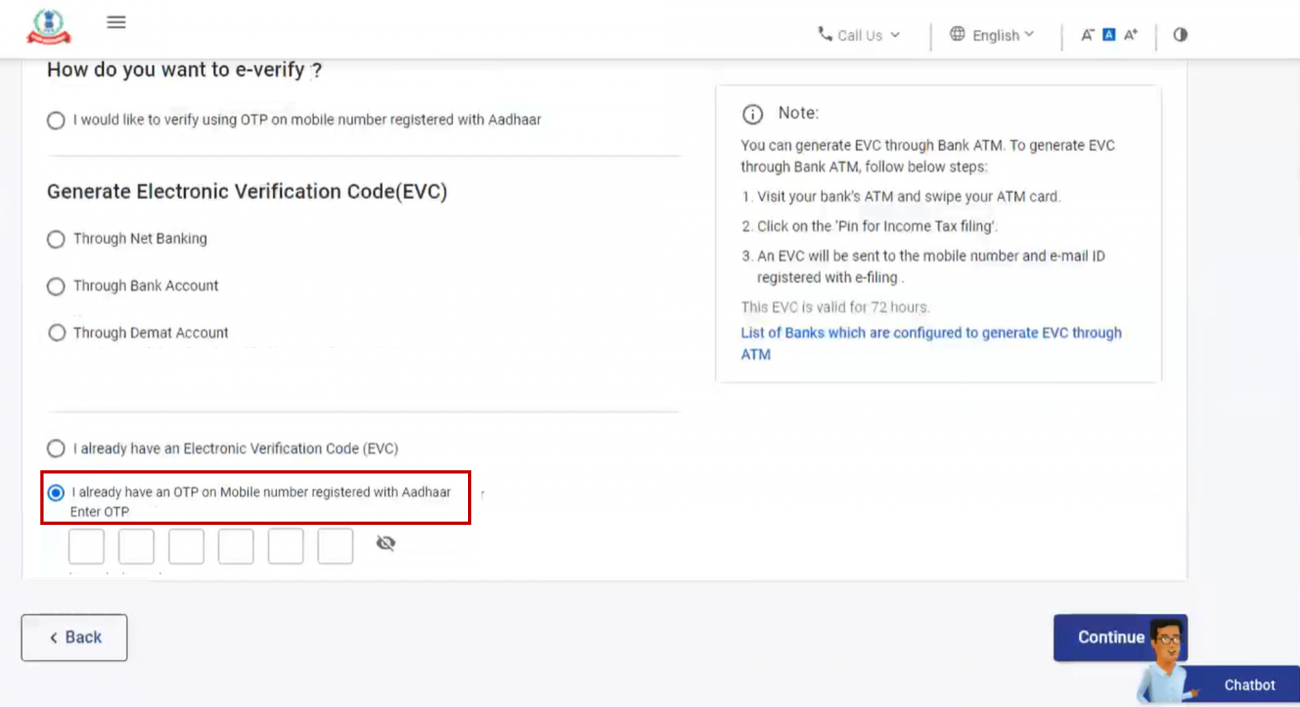
• Enter the 6-digit OTP available with you and click Continue.
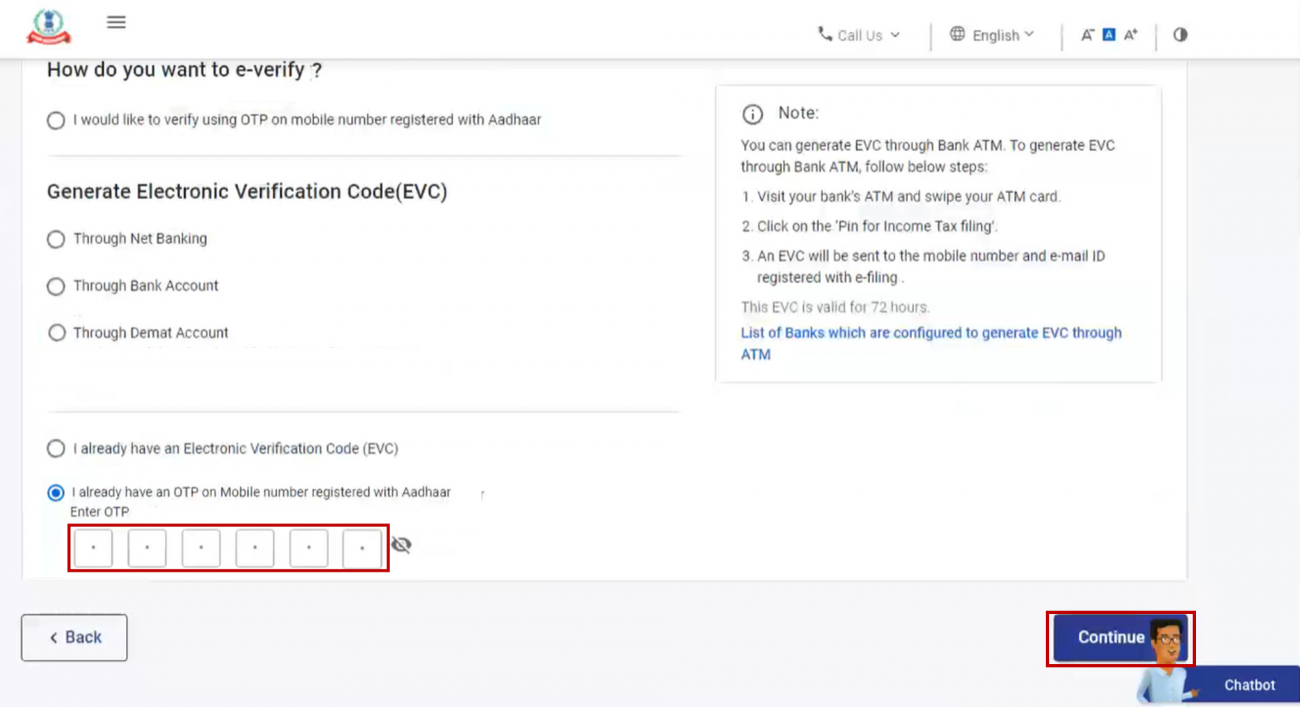
Note: OTP will be valid for 15 minutes only. You have 3 attempts to enter the correct OTP. The OTP expiry countdown timer on screen tells you when the OTP will expire. On clicking Resend OTP, a new OTP will be generated and sent.
After successfully e-Verifying your Income Tax Return, a success message page will be displayed on the e-Filing portal. This page will contain a Transaction ID, which is a unique identifier that you should keep as a reference for future purposes. Additionally, you will receive a confirmation message on the email ID and mobile number that you have registered on the e-Filing portal.
Bank Account EVC / Demat Account EVC
1. Steps to e-Verify using existing Electronic Verification Code (EVC)
• On the e-Verify page, select I already have an Electronic Verification Code (EVC).
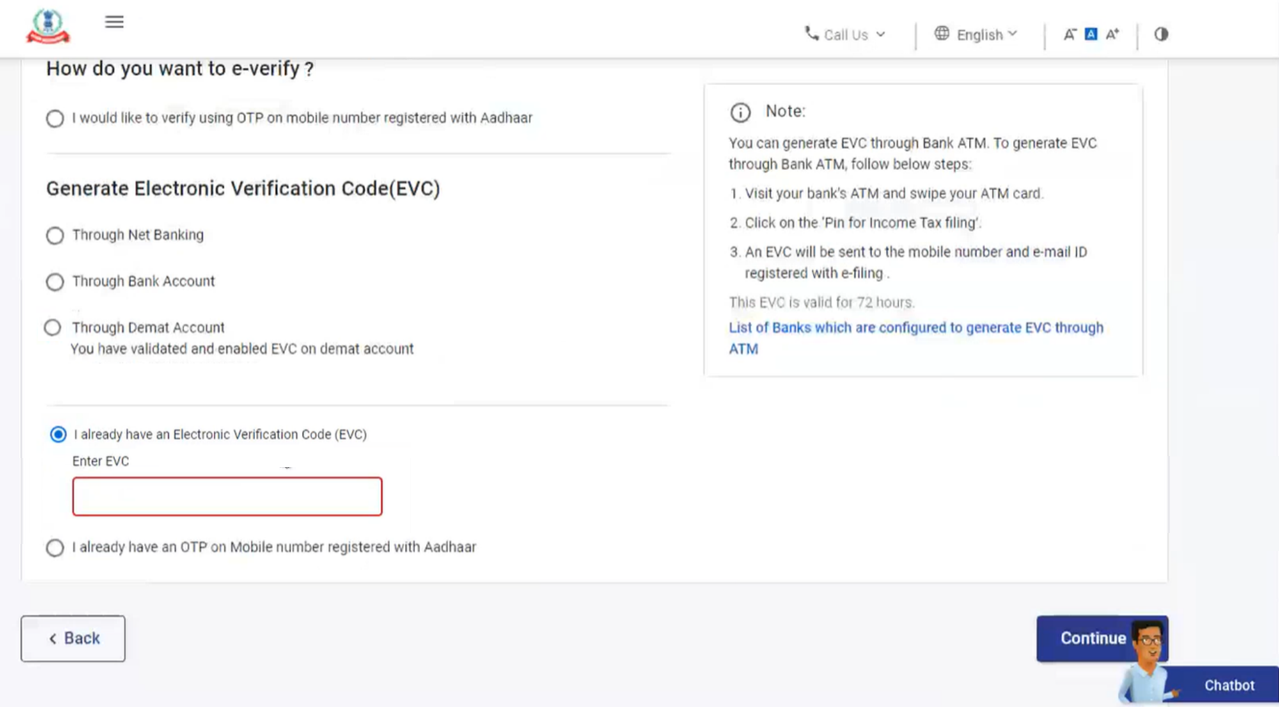
• Enter EVC in the Enter EVC textbox and click Continue.

After successfully e-Verifying your Income Tax Return, a success message page will be displayed on the e-Filing portal. This page will contain a Transaction ID, which is a unique identifier that you should keep as a reference for future purposes. Additionally, you will receive a confirmation message on the email ID and mobile number that you have registered on the e-Filing portal.
2. Steps to e-Verify after generating Electronic Verification Code (EVC) through Bank Account
• On the e-Verify page, select Through Bank Account and click Continue.
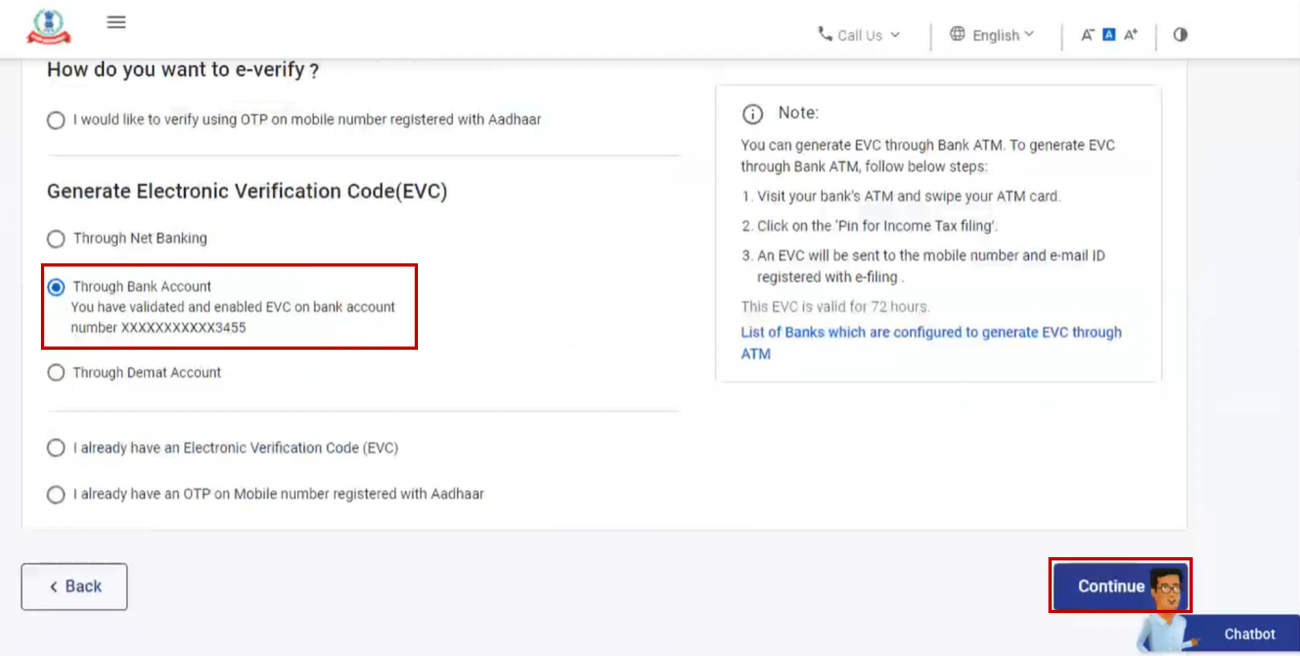
After e-Verifying your Income Tax Return using the EVC method, the EVC will be generated and sent to your registered mobile number and email ID, which should be linked to your pre-validated and EVC enabled bank account.
• Enter the EVC received on your mobile number and email ID registered with your bank account in the Enter EVC textbox and click e-Verify.
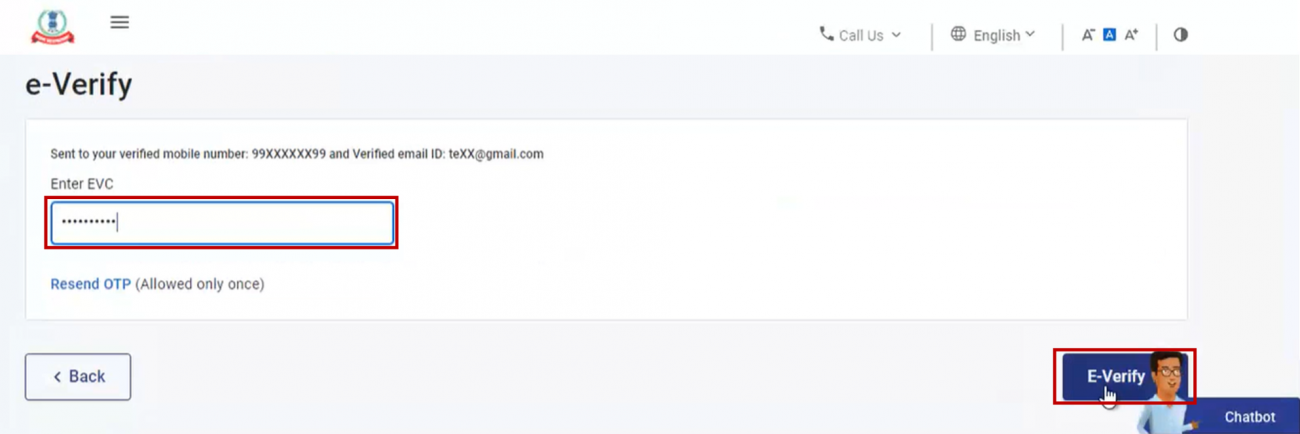
After successfully e-Verifying your Income Tax Return, a success message page will be displayed on the e-Filing portal. This page will contain a Transaction ID, which is a unique identifier that you should keep as a reference for future purposes. Additionally, you will receive a confirmation message on the email ID and mobile number that you have registered on the e-Filing portal.
3. Steps to e-Verify after generating Electronic Verification Code (EVC) through Demat Account
• On the e-Verify page, select Through Demat Account and click Continue.

• Enter the EVC received on your mobile number and email ID registered with your demat account in the Enter EVC textbox and click e-Verify.
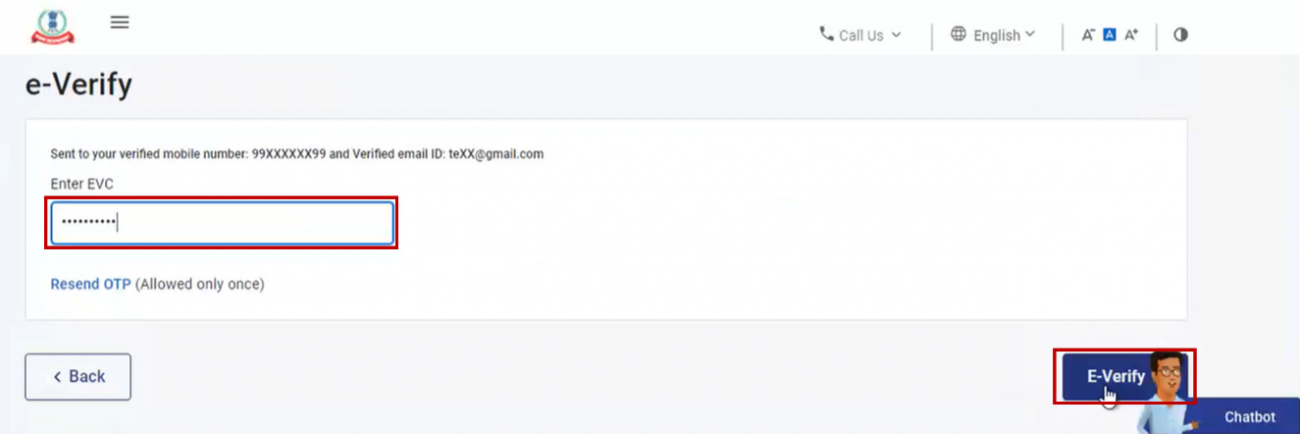
After e-Verifying your Income Tax Return using the EVC method, the EVC will be generated and sent to your registered mobile number and email ID, which should be linked to your pre-validated and EVC enabled demat account.
Net Banking
Steps to e-Verify using Net Banking
• On the e-Verify page, select Through Net Banking and click Continue.
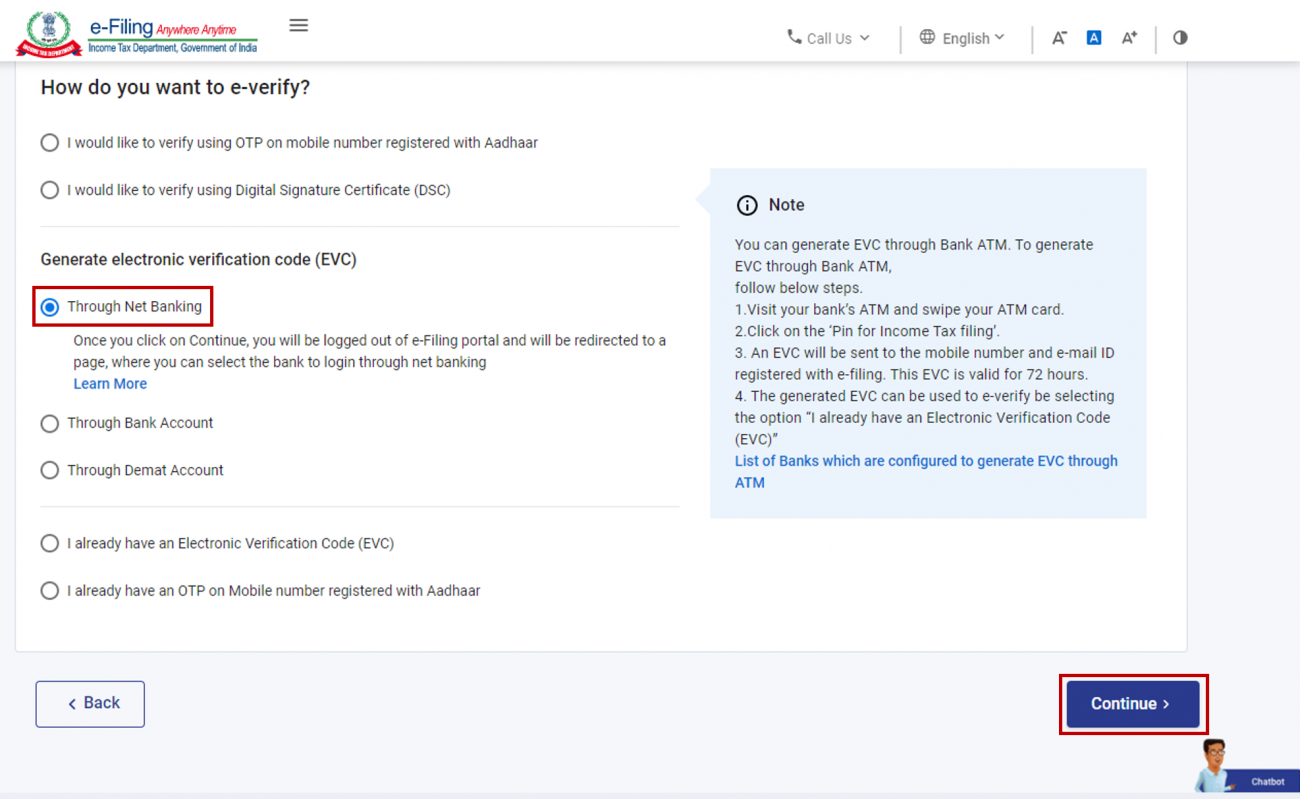
• Select the bank through which you want to e-Verify and click Continue.

• Read and understand the disclaimer. Click Continue.

- After this, you will be taken to the Net Banking login page of your Bank Account. Log in to your Net Banking using your Net Banking user ID and password.
- Click the link to log in to e-Filing from your bank's website.
- You will be logged out of internet banking, and logged in to the e-Filing portal.
- On successful login, you will be taken to the e-Filing Dashboard. Go to the respective ITR / Form / service and click e-Verify. Your ITR / Form / Service will be e-Verified successfully.

After successfully e-Verifying your Income Tax Return, a success message page will be displayed on the e-Filing portal. This page will contain a Transaction ID, which is a unique identifier that you should keep as a reference for future purposes. Additionally, you will receive a confirmation message on the email ID and mobile number that you have registered on the e-Filing portal.
Once the e-Verification is done, the Income Tax Department will consider the ITR as verified and the processing of the tax refund, if any, will be initiated. Therefore, it is important to e-Verify your ITR to avoid any delays or complications in the processing of your tax returns.







 CAclubindia
CAclubindia
