Steps to convert JSON file into Excel format
Step-1: Login to GST Portal by using the below link
https://services.gst.gov.in/services/login
Step-2: Go to return dashboard > select financial year & month and proceed
Step-3: In Auto drafted GSTR 2A tab > Click on download > Generate file
A message will be displayed
"Your request for generation has been accepted kindly wait for 20 min."
Visit after 20 min and click on Download file-1 & file will be downloaded in JSON format
Alternatively, JSON file of inward supplies can be downloaded from GSTR 2 also by clicking Prepare Offline TAB in GSTR 2
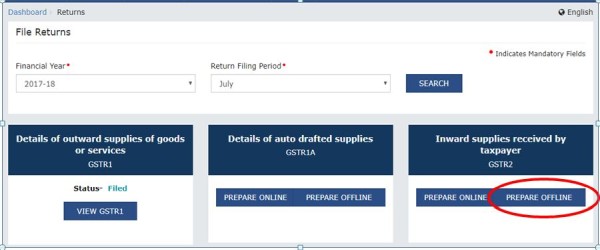
Step-4: Convert the JSON file to CSV Format by uploading your JSON file to the site. https://json-csv.com/

Step-5: Download the Converted CSV file
Step-6: Download the Offline Utility software of the JSON file converter to Excel using the below link
https://www.dropbox.com/s/z17uw46t4fab52t/GSTJSON2XLS%20.zip?dl=0
(It will work only above version of Microsoft Excel 2010 and above)
Step-7: Extract downloaded excel utility & Open the Excel file in the folder

Step-8: Press RESET ALL in the excel sheet before you proceed
Step-9: In Select Input Method, select Web input
Then on your left-hand side of excel sheet, JSON_Input Tab will be created

Step-10: Open the downloaded CSV file which was converted from JSON in https://json-csv.com/
Step-11: Copy and Paste the data in the CSV File in the tab JSON_Input in Excel Utility by using CTRL+ALT+V ( Paste Special – Values )
Step-12:Then come back to Convert TAB in excel sheet next to JSON_Input file (Current TAB) & Click on convert
Step-13: A Pop-up message will be displayed 'Input Data is converted' press OK
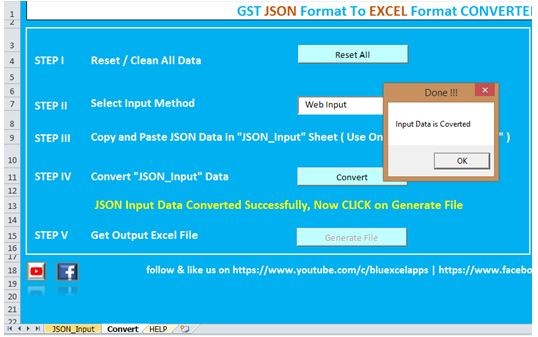
Step-14: Now Click on Generate File, a Pop-up message will be displayed 'EXCEL file is generated in Output folder' then click OK

Step-15: Open Offline Excel Utility & Open OUTPUT Folder
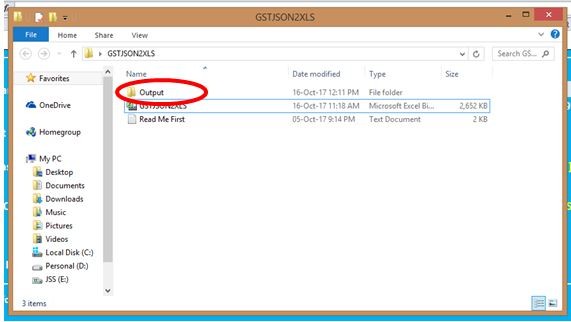
Step-16: Now converted JSON to Excel file will be available
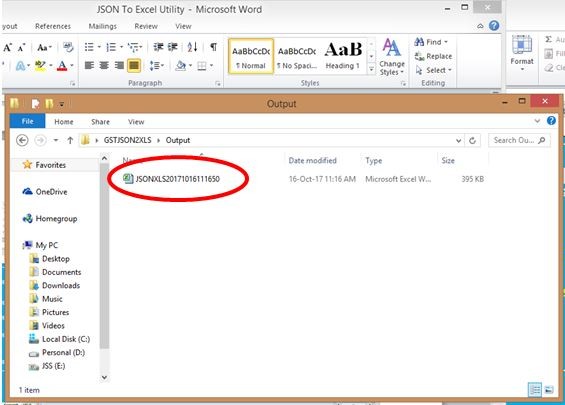
Step-17: Open the Excel sheet & Apply Vlook up with Purchase register extracted from Accounting software
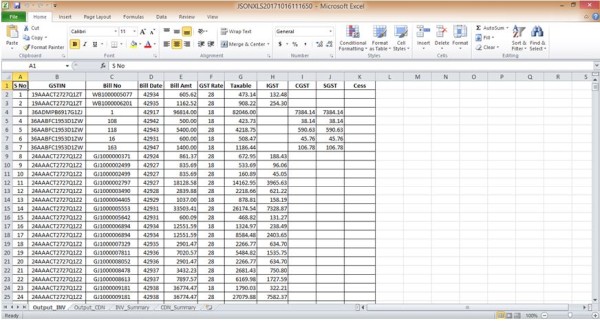
The author can also be reached at cavinayreddy@icai.org







 CAclubindia
CAclubindia
