Foreign remittances are often considered difficult due to the compliance requirements. Any payment made by a resident to a non-resident has to be reported and tax is to be deducted from any payments so made to the non-resident. This article will cover foreign remittances process of submission and compliance.
An introduction to Form 15CA and 15CB
Form 15CA is a declaration by the person who is remitting money to the non-resident. In this declaration he states that he has deducted the tax from any payments so made to the non-resident.
Form 15CB is a certificate issued by a Chartered Accountant ensuring that the provisions of the Double Taxation Avoidance Agreement and the Income Tax Act have been complied with in respect of tax deductions while making the payments. It is not a declaration form. Form 15 CB shall include:
- Details and nature of payment made to a Non Resident.
- Compliance with Section 195 of the Income Tax Act.
- Rate of TDS deducted.
- Applicability of the Double Taxation Avoidance Agreement.
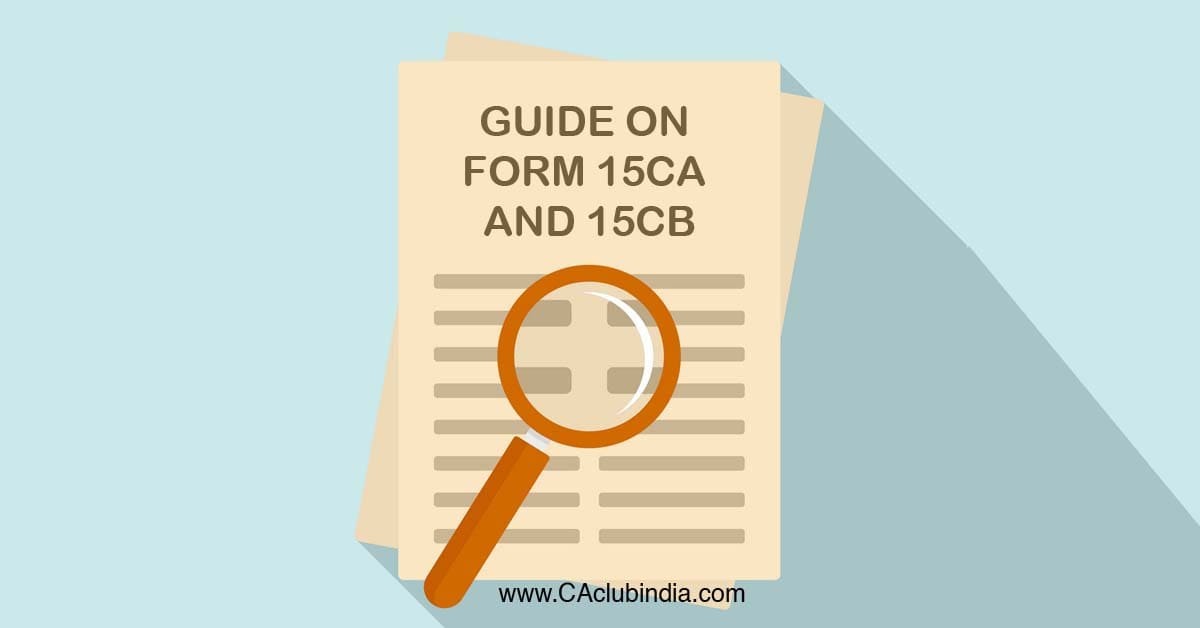
Applicability of Form 15CA and 15CB
|
• No forms are required. if the amount of foreign remittance is not chargeable to tax. |
|
• Only Part D of the Form 15CA is to be submitted if the foreign remittance is covered under a specified exemption list. |
|
• Only Form 15CA - Part A to be submitted if remittance is less than Rs. 5 lakhs in a particular financial year |
|
• Form 15CA - Part C and Form 15CB to be submitted if remittance exceeds Rs. 5 lakhs. |
|
• Form 15CA - Part B to be submitted if the remittance exceeds Rs. 5 lakhs and a certificate under Section 195(2)/195 (3)/197 of the Income Tax has been duly obtained |

How to File Form 15CA and 15CB Online?
Form 15CA
- A person must log in to the income tax e-filing website where the forms are available. In case the person is not registered on the website, he must click on the 'Register' option and complete the registration on the site.
- After successfully logging in, Click on 'e-file' option. Select -Prepare and Submit Online Form (Other than ITR) button from the dropdown list.
- Then select 'Form 15CA' option from the dropdown list and click on 'Continue'.
- A pop-up window appears to select the Part of the Form 15CA.
- Select the part of the Form 15CA to be filled depending on the scenario and fill the relevant fields. The common fields in the Form 15CA will include:-
a) Name of the Remitter
b) Address details
c) Contact information
d) Residential status of the Remitter
e) Name of the recipient of the remitter
f) PAN (if available)
g) Details of remittance
h) Details of TDS
i) Verification of the form - A 'Save Draft' option is also available if the person wants to finish the form afterwards.
- Fill all the required fields in the form and then click on 'Submit' button. After successful submission, 'Success' message will appear on next screen.
You can view Form 15CA by clicking on 'My Account' > 'View Form 15CA'.You can also withdraw the form by clicking on the Status column, where there will be a 'Withdraw Form 15CA' option. However, this option is exercisable only within 7 days of the submission of the form.
Form 15CB
- After successfully login, the first step is to 'Add CA' . Go to 'My Account' tab and select 'Add CA' option. Here, the Membership Number of the CA has to be entered after which Form number is to be entered as 15CB.
- After the CA has been added successfully, the rest of the process may be completed by the CA himself.
- From the user account of the CA go on the 'Downloads' page and download Form 15CB Utility as .xml file is to be uploaded.
- After download is complete, the .xml file has to be prepared offline and ready for upload.
- Under the 'e-File' option on the website click on the 'Upload Form' button and enter the following details:-
a) PAN of the Assessee
b) PAN of the CA
c) Form Name - 15CB
d) Filing Type - Original - After that prepare .xml file which is to be uploaded and generated through the Utility. Also upload the DSC signature file using the DSC management utility and Click 'Submit'.
After successful submission by the CA, the assessee may then log in and view the form under the 'Worklist' tab by selecting the 'For Your Information' button from the list where status of the form will be shown.









 CAclubindia
CAclubindia

