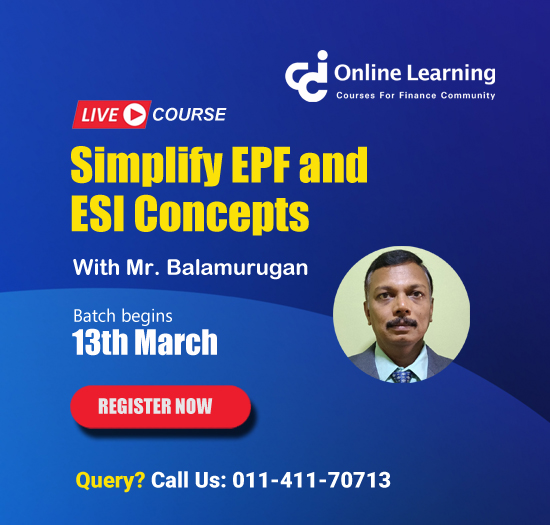How to file GST form CMP 02 online on the GST Portal?
The steps to opt for composition scheme under GST are as follows:
1, To opt for composition levy access the URL https://www.gst.gov.in/. The GST Home page will be displayed.

In case of New Registration:

2. Log into the GST Portal by entering your login Credentials.

3. Once you have logged in, select 'Application to Opt for Composition Levy' from the Registration Menu.

4. You will be directed to a new screen - Application to Opt for Composition Levy. Your GSTIN, Legal Name of Business, Trade Name (if any), and Address of Principal Place of Business will be displayed.

5. Below that, your Nature of business and Jurisdiction will be listed.

6. Below these details, there is a Composition Declaration that you must check to pledge to abide by the conditions and restrictions for Taxpayers who are under the Composition Levy.

7. Before submission, you must also check the box for Verification (below the Composition Declaration) that states that all the information given is true and that nothing has been concealed from the authority.

8. Finally, before submission, select the Authorized Signatory from the drop-down menu and enter the Place.

9. Once you select the Authorized Signatory and enter the Place, the options to submit the form will get activated. Select the desired mode - DSC, E-sign, or EVC - and click the corresponding submission option. For the purpose of this manual, we will submit the application using DSC.

10. You will get a prompt to confirm your action, click on PROCEED to move forward.

11. The system will retrieve the installed digital signatures available on your system using the emSigner and you will get a pop-up to select the desired DSC. Select the desired signature.

12. Once you select the desired digital signature (it will get highlighted in blue), click Sign. If your digital signature is authenticated, you will get a SUCCESS message.

13. The system will perform some validations and if they are successful your ARN for the work item will be generated and sent to you via e-mail and SMS within the next 15 minutes.






 CAclubindia
CAclubindia