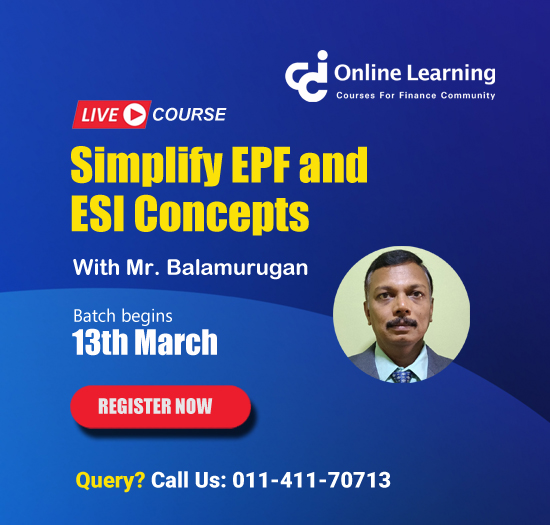Income tax department collects information about income received and material transactions carried out by an individual during the financial year through various sources and compiles the information collected in a summary form and presents it in a form of a statement called Annual Information System. This statement can be accessed by an individual by logging in to his income tax portal. This statement must be verified before filing of returns so that none of the income and other relevant information are left out while filing the return of income.
Process to Access AIS
Annual Information System can be successfully accessed through income tax e-filing portal using the URL- eportal.incometax.gov.in
Below are the steps to be followed-
- Step 1: Log in to the Income tax portal by providing the user id and password
- Step 2: Select "Annual Information System" under the "Services" Tab
- Step 3: Once the AIS tab opens, click on "AIS" and two options-"View Taxpayer Information System Summary" or "Taxpayer Information Summary" will be given.

How to Download AIS?
The information provided in the AIS can be downloaded by the individual by following the below-mentioned steps-
- Step 1: Once the AIS tab opens, click on "AIS" and two options-"View Taxpayer Information System Summary" or "Taxpayer Information Summary" will be given. Select either of the two options.
- Step 2: Now one can view the Annual Information Statement (AIS) or Taxpayer Information Summary (TIS). You can download the AIS and TIS by clicking on the download option.
The AIS can be downloaded either in PDF format or in JSON format. To use JSON format one has to download the AIS Utility from the Resource Section. If one chooses the PDF format, the downloaded file shall be password protected. To unlock the file enter the combination of the PAN(in upper case) and date of birth in case of individual taxpayer or date of incorporation/formation for a non-individual taxpayer(HUF, Company etc.) in the format DDMMYYYY without any space.
Information Given in AIS
AIS is divided into two sections- Part A and Part B
Part A contains general information like PAN, Aadhaar No., Name of the Assessee, Date of Birth, Mobile No., and Email ID.
Part B is further divided into four parts-
- Part B1- Information relating to tax deduction or collected at source (TDS/TCS information)
- Part B2 - Information relating to Specified financial transaction (SFT) received from reporting entities. Information like dividends received, Interest received from saving A/c, deposits like FDR, term deposits, Sale/ Purchase of Securities and units of mutual funds, Sale of land or building etc. Information code, description, source, value is shown along with these details, reported date, account number and account type in case of interest from saving bank and from deposits is shown.
- Part B3 - Information relating to payment of taxes such as advance tax, self-assessment tax, regular assessment tax paid during the Financial year.
- Part B4 - Information relating to demand and refund initiated during the financial year.
- Part B7 - Other Information such as Interest from income tax refund, purchase of foreign currency/foreign remittance etc.
How to Submit Feedback in AIS?
The AIs also provides for the option to submit feedback about the information provided in AIS. The following steps are required to be followed for submission of feedback in AIS-
Step 1: Go to AIS Tab, you can see various sections TDS/TCS, SFT Information, Payment of Taxes, demand and refund, other information (as shown in the above screenshot),
Step 2: Then select the information where you want to submit the feedback,
Step 3: Click on the information, detail of that information shown then click on the optional button. It will ask you to select the feedback type-
- Information is correct - If the given information is correct, then select this.
- Income is not taxable - If information is shown as taxable income, but it is non-taxable income, then this option should be selected.
- Information is not fully correct - If the Information given is partially correct, then this option should be selected and the correct information should be provided.
- Information relates to other PAN/year - Given information belongs to another PAN holder or belongs to other years, then select this and provide the correct name and PAN no. or the year to which it belongs to.
- Information is duplicate/included in other information - If the information shown is duplicate in AIS or shown in other information, then select this option.
- Information is denied - If given information is not related to you, then select this option.
Step 4: Select the right option as explained above and click on submit button.
The information will show the revised/modified figure in brackets and in TIS derived value is updated in real-time. You will also get an email and message on your registered mail id and mobile number upon submission of feedback.






 CAclubindia
CAclubindia